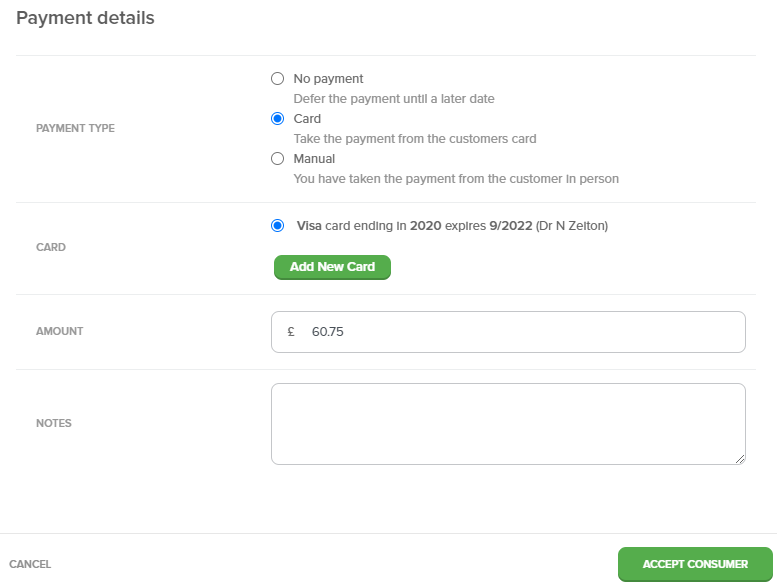Manually Applying Discounts
How to manually apply a discount when accepting a consumer onto a class
NOTE: Manual discounts can only be applied when accepting a booking from the Waiting List or via Phone Booking.
Discounts cannot be applied to:
- Monthly Plan bookings
- Customer bookings via the Lesson Finder
Accepting from the waiting list
NOTE: Discounts can only be applied to the booking process via Paid In Advance.
- Navigate to the Waiting List
- Click the tick to Accept the Consumer
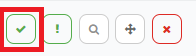
- Question Answers
- Answer any questions, if applicable
- Lessons
- Select the lessons you want the Consumer to attend
- Cost
- Here you can apply a discount to the booking cost:
- Fixed: Apply a fixed amount discount, e.g. £10
- Here you can apply a discount to the booking cost:
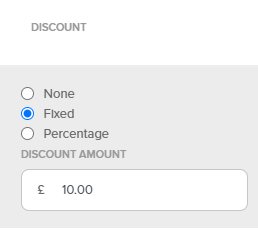
-
-
- Percentage: Apply a 10% discount
-
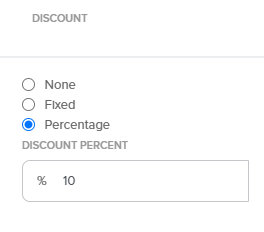
-
- This discount will then reflect in the total cost:
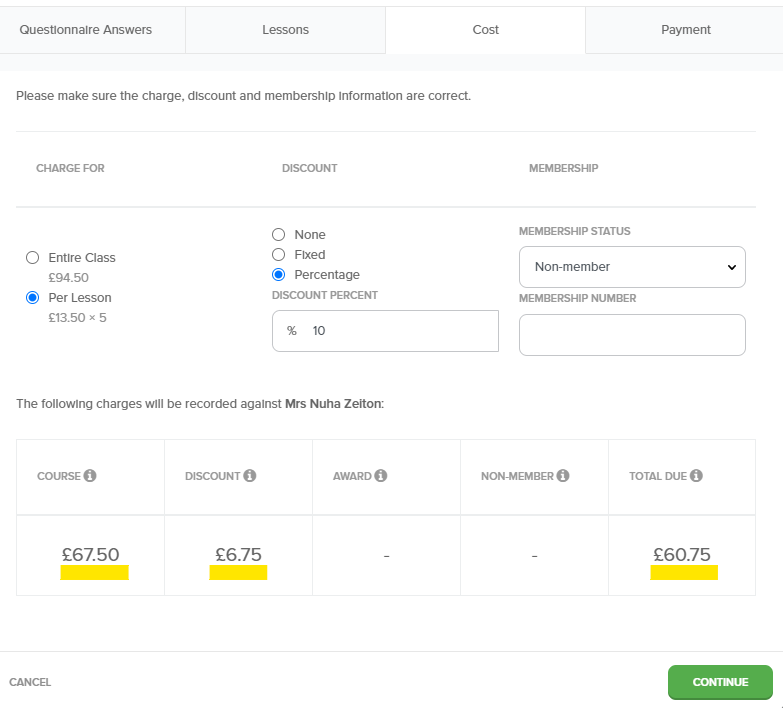
- Then you can continue to take payment from the customer at this discounted rate.
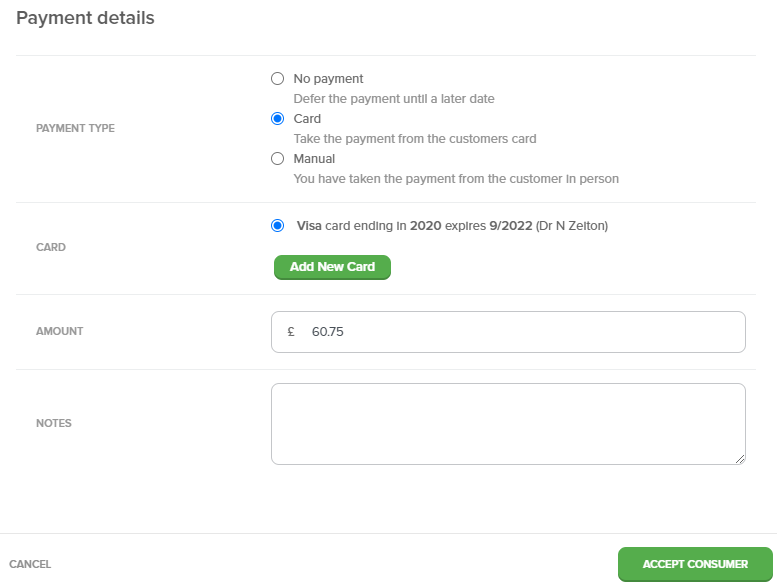
Phone Booking
- Click Phone Booking
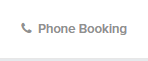
- Select an existing Customer or Create a new customer
- Select an existing consumer
OR
-
- Create a new consumer
- Create a new consumer
- Select Venue
- Select Class
- Click Confirm
You will then be taken through the booking process.
NOTE: Discounts can only be applied to the booking process via Paid In Advance.
- Question Answers
- Answer any questions, if applicable
- Lessons
- Select the lessons you want the Consumer to attend
- Cost
- Here you can apply a discount to the booking cost:
- Fixed: Apply a fixed amount discount, e.g. £10
- Here you can apply a discount to the booking cost:
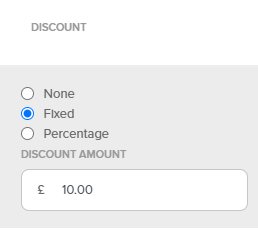
-
-
- Percentage: Apply a 10% discount
-
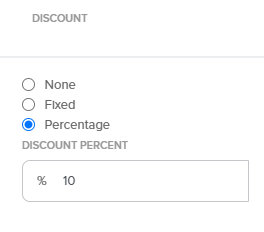
-
- This discount will then reflect in the total cost:
- This discount will then reflect in the total cost:
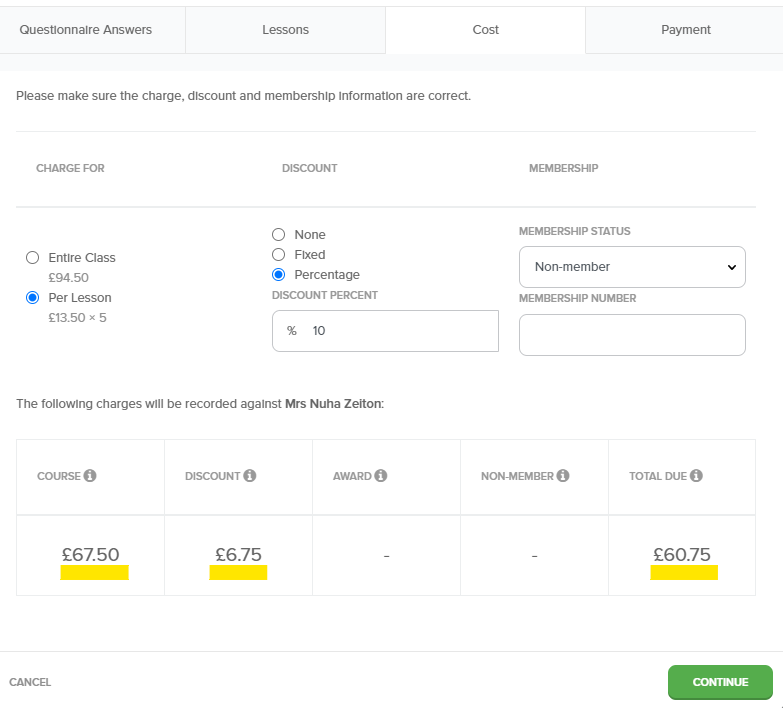
- Then you can continue to take payment from the customer at this discounted rate.