Class Occupancy Report
The class occupancy report gives you an overview of the performance of your classes based on preset markers for occupancy and gross profit.
- Go to Reports > Class Occupancy Report
- Set your parameters
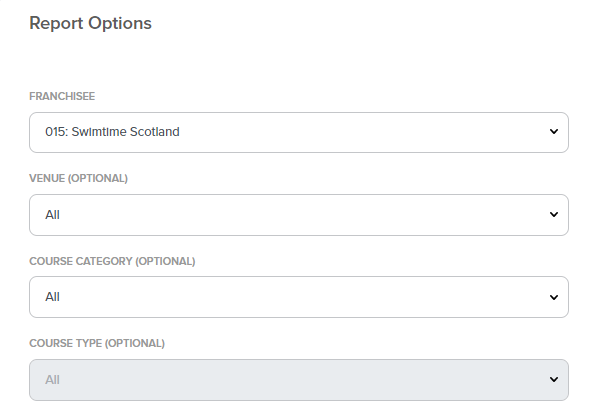
- Franchisee (Admin Only)
- Venue (leave blank for all)
- Course Category (leave blank for all)
- Course Type (leave blank for all)
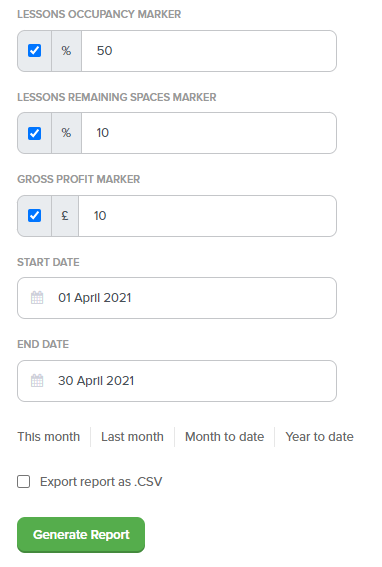
- Lessons Occupancy Marker
- Set the required % here and the report will show you where classes fall above and below it
- Lessons Remaining Space Marker
- Set the required % here and the report will show you where classes fall above and below it
- Gross Profit Marker
- Set the required £ value and the report will show you where classes fall above and below it
- Set Date Range
- Tick Export to CSV (Optional)
- Leave this unticked if you would prefer to see the results on screen
- Click Generate Report
Results - Summaries
Lessons Occupany- Shows you the number of classes (in the chosen period) where the combined occupancy of the lessons is Above/Below the marker you set
- Shows you the number of classes (in the chosen period) where the combined remaining spaces in the lessons is Above/Below the marker you set
- Shows you the number of classes (in the chosen period) where the Gross Profit is Above/Below the marker you set
PLEASE NOTE: Gross Profit calculations rely on the accuracy of other information:
- Venue Rates
- Instructor Pay Rates
- Franchisee VAT Status
Results - Breakdown per Class
Results are also shown per class in a table below the summaries.
