Classes Tables
A breakdown of the information in the Classes Tables
The Classes Table is present in various parts of Franscape. Here we will look at the main Classes table, but the data available is largely the same in them all.

For a clearer breakdown of Class Occupancy, see Class Occupancy
Class Ref
- The unique ID number of the Class
Course
- The Start Date, End Date and Type of the Course the Class belongs to
Class
- Day and time of the Class
Venue
- The name of the Venue where the Class is held
- The name of the Instructor assigned to the Class
Total Net Income
- ((Lesson Price x Places Filled) +(Non-Member Fees*) - VAT*
Gross Profit
- ((Lesson Price x Places Filled) +(Non-Member Fees*) - (VAT* + MSF + Venue Costs + Teacher Costs)
*If applicable
PLEASE NOTE: Gross Profit calculations rely on the accuracy of other information:
- Venue Rates
- Instructor Pay Rates
- Franchisee VAT Status
Occupancy
Number of Consumers registered on the Class / Max number of Consumers allowed in the Class
Availability- Thermometer Icon

PLEASE NOTE: The icon shows you the availability of the remaining lessons in the class. Therefore, it will change as the block of lessons progresses.
If you have rolled over the class already, you need to check upcoming class occupancy too.
- You can filter to show only classes where there are spaces in the remaining lessons
- Select Filter > Class Capacity > Spaces Available
Waiting Consumers
- Number of Consumers in the Waiting List for the Class
Lessons
- Number of Lessons in the Class (between the Start and End Dates of the Course)
Trials Next Lesson
- Number of trial bookings in the next lesson
Monthly
- Indicates whether the Monthly Plan is switched ON for the Class (if applicable)
Rollover
- Indicates whether the Class will be re-enrolled when the parent Course is rolled over
Actions
 Open Class Overview Page in the Finder
Open Class Overview Page in the Finder Opens the Class detail page
Opens the Class detail page
Class Preview
The Class Preview gives you a quick view of the table details, extra details, and actions for each class.
Click on anywhere in row (other than the buttons) to open a preview for that Class
Additional Preview Details
Franchisee
- The Franchisee that owns the Class (Admin Only)
Lessons
- Each class has an easy-to-access summary of the remaining lessons. Simply click on the Lessons link:
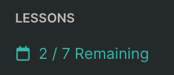
- The lesson summary shows you all remaining lesson dates, the number of Consumers in each lesson against the maximum allowed, and the status of the lesson:

- Duration
- The duration of each lesson in the class
Actions
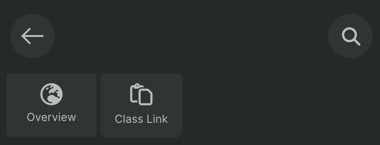
Back Arrow
- Closes the Preview
Magnifying Glass
- Opens the full detail page for the class
Overview
- Opens the Class Overview page in the Finder
Class Link
- Copies the Class Overview page URL to your clipboard
Next/Previous Class

- Switches between the next/previous classes in the table
