Consumers Breakdown Report
Lists all Consumers and the number of lessons they are assigned to in a chosen date range
What does it do?
This report shows:
- Every Consumer that has had a lesson in the chosen date range
- The number of lessons they appear in the register for in the chosen date range
- it does NOT count cancelled lessons
- it does NOT account for whether they attended the lesson or not
- If a Consumer has been in more than one class in the chosen date range, they will have a line for each class
How do I run the report?
- Navigate to Reports > Consumer Breakdown
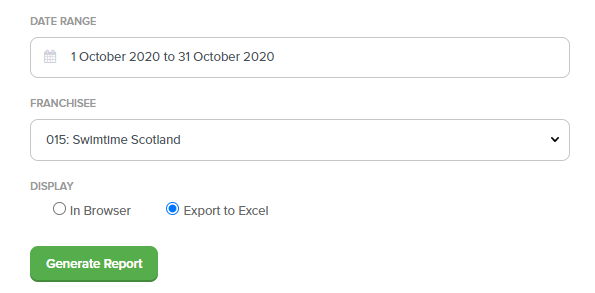
- Enter the required Date Range
- Select your franchise from the drop-down list
- Choose whether to view the results:
- In Browser (on screen), or
- Export to Excel
- Click Generate Report
NOTE: this report processes a lot of information from different parts of the database, so can take up to 60 seconds to load.
What is it showing me?

- Consumer Name
- Customer Email
- Franchisee
- Class ID
- Class Name
- Day & Time
- Course Name
- Start & End Dates
- Course Type
- Class Lessons Count
- The number of lessons in this class where the consumer appears in the register
it does NOT take into account whether they attended the lesson or not
it does NOT count cancelled lessons
- All Lessons Count
- If a Consumer appears in more than one class in the chosen date range, they will have a line for each class. The All Lessons Count shows the total for all classes
- To avoid confusion, this column does not appear in the Export to Excel
