Course Rollover
PLEASE NOTE: Avoid rolling over on a Monday
The outstanding balance email is scheduled for 5:00 PM on Mondays, all your recently rolled-over PIA consumers will be in debt.Have you set your upcoming Venue Skip Dates?
You'll need to do this before processing your course rollovers.
NOTE: Make sure the class occupancy on the your current/previous that’s rolling over is set high enough to include all PIA/monthly consumers who are rolling over. If it’s set lower, some consumers will be missed during rollover.
A Course can be rolled over at any time. To do this, navigate to the current Course and click Roll Over Course on the top right of the screen to open the Course Rollover window:
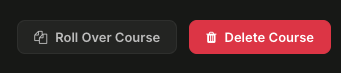
Tour Guide!
A step-by-step Guided tour is available for this function. Simply click on the hotspot in the Course Rollover window to get started:

- Course Start Date
- Course End Date
- Whether it is an Award Course
- If yes, add the Award Cost
- Show Online Date
- Take Offline Date (Last Registration Date)
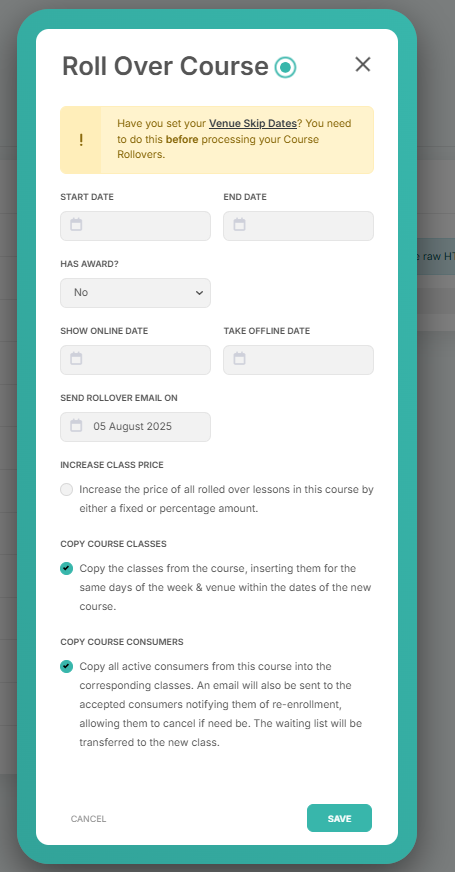
- Send Rollover Email On
- Lets you set the date the rollover email is sent to the Parents.
- Preset as Tomorrow
- This email goes out at 8:00am on the date set.
NOTE: We recommend that you DON'T set the emails to go out immediately so that any mistakes made can be rectified first.
- Increase Class Price
- See article Increasing Lesson Prices in Bulk
- Copy Course Classes
- LEAVE THIS TICKED
- Copy Course Consumers
- LEAVE THIS TICKED
PLEASE NOTE: The settings for monthly payments have been removed from the rollover process. Instead, each class will copy over the settings from its previous ("Parent") class.
- All Classes in the previous Course will roll over into the new Course
- All Lesson dates will have been adjusted to fit within the new Course Dates
- All Consumers will have been copied into the new Classes and a Charge added to the Parent's FranScape account
- All consumers in the Waiting List for each Class will have been moved over into the Waiting List for the new Course
NOTE: Due to the time it takes FranScape to process a rollover, this process takes place in the background. The user that instigated the rollover will be emailed by FranScape when the process is complete.
Editing Classes Before The Course Begins
The Rollover Email
- Pay in Advance & Class has Monthly activated
- Email has a link to their online account encouraging the Customer to switch to Monthly
- The Customer can still choose to Pay in Advance
- Pay in Advance and Class does not have Monthly activated
- Re-Enrolment email contains all relevant Pay in Advance information
- Monthly Plan
- Email shows Class information and states that "Your payments will continue at £XX.XX"
