Creating a Class
How do I create a Class?
NOTE: The class will inherit the Type and Term Dates from the Course.
- Navigate to the Courses table
- Open the Course
- Select the Classes tab
- Click on Add Classes
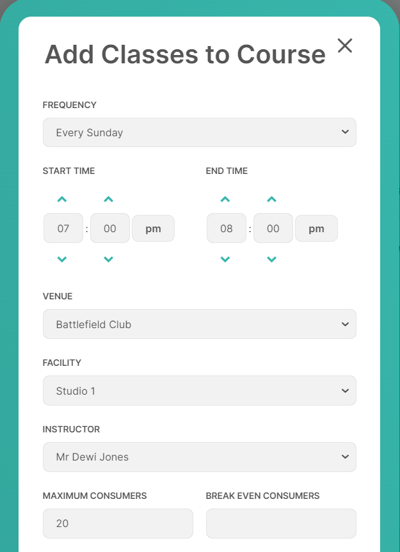
-
Frequency - Select the day of the week that the class takes place
-
Set Start Time
-
Set End Time
-
Select the Class Venue
-
Select the Facility
-
Select the Instructor
-
You can only see Instructors here that are enabled and assigned to your territory
-
-
Set the Maximum number of consumer allowed in the class
-
The system will restrict bookings to this amount, though more can be added to the waiting list.
-
-
Set the Break-Even Number
-
The number of swimmers required for the class to break-even
-
This is a manual calculation for you to add
-
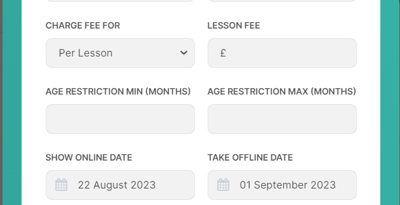
-
Set the Fee type
-
Per Lesson
-
Per Class
-
ie – the total cost of all Lessons in this Class
-
-
-
Set the Fee (based on the selected Fee Type)
-
Enter Min and Max Age restriction
-
This is not mandatory
-
This is just informational and does not stop bookings for swimmers over/under these ages
-
-
Enter Show Online date
-
This is the date that the new class would show up in searches on the new website.
-
-
Enter Take Offline/Last Registration date
-
This is the date that the new class would stop showing up in searches on the new website.
-
Other Options
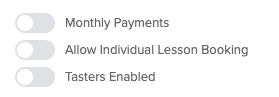
Allow Discount Codes
- Enabling this will allow valid discount codes to be used for bookings under this class
Monthly Payments
- Enabling this will give Customers the option to sign up for the Monthly Plan when booking
Allow Individual Lesson Bookings
- Enabling this allows the Customer to select individual lessons when booking, instead of selecting a start date for an ongoing place
Please Note: Franscape will not allow you to enable both Monthly Payments and Allow Individual Lesson Bookings, as the Monthly Plan is only suitable for ongoing places.
Trials Enabled
- Enabling this reveals the Trial booking settings for the Class
- Adding these settings allows the Customer to book trial lessons for the class
Trial Settings
If you enable Trials, you will be presented with 3 further settings:
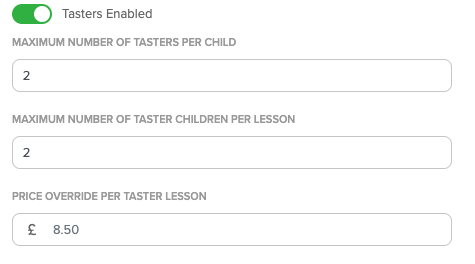
Minimum & Maximum Number of Trials Per Consumer
- Minimum no. of trials per consumer
- Consumer cannot book less than this number of lessons
- Maximum no. of trials per consumer
- Consumer cannot book more than this number of lessons
NOTE: This is per booking, this feature will not stop the consumers from rebooking another trial as part of a new booking.
Maximum Number of Trial Consumers Per Lesson
- Here you set the maximum number of trial Consumers allowed in each lesson
Price Override Per Lesson
- Here you can set the price per lesson for trial bookings
- The default setting is the Pay in Advance lesson price
- You can set it as £0.00 to offer free trials
Class Information
Links and information entered here appear on the Class Preview page
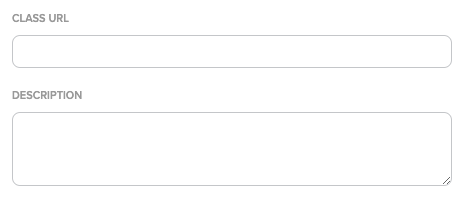
Class URL
- Here you can add the URL of a webpage that contains information about this class or the class type
Description
- Here you can add a short, plain text description of the class or any relevant information
Clicking SAVE creates lessons on every week for the selected day, except for those that fall on the Skip Dates set for the class Venue.
