How Does my Money Flow and Work?
Accessing your finances and understanding how they operate.
This article will help you, as a Franchisee, understand exactly the journey of your finances at FranScape and what it goes through to give you the final payment.
In this example, you can see the journey of how a £100 payment has been processed and the journey it makes to a Franchisee.
Note: The 10% Levy is a variable set by your Franchisor and will change depending on the business. To check this amount please contact your Franchisor.
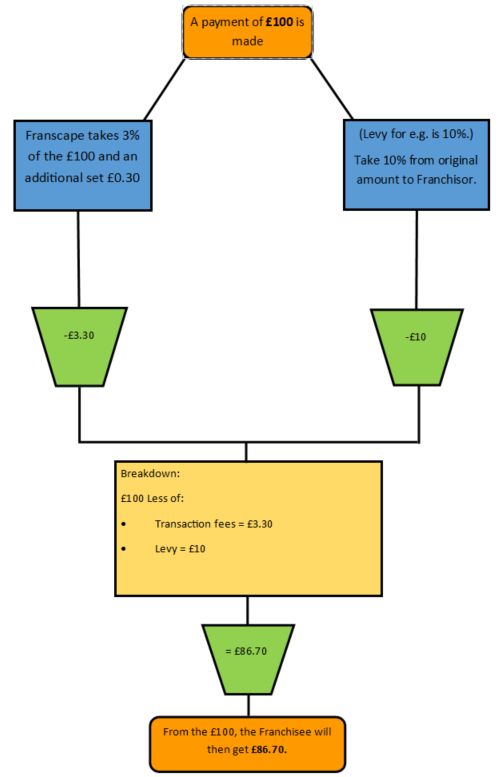
Customer: Will buy the product / enroll in a class or lesson and pay.
Franscape: Takes a percentage and pence from the original payment amount.
Levy: (The amount depends on the business), will take a percentage of the original total.
Franchisee: Will get the customer's payment after the fees have been taken accordingly.
Levies
A levy is a fee that a business may choose to use, not every business uses this however in the Payment and Refund Report you will see them there (whether you use them or not).
Levies are controlled by your Franchisor and not FranScape.
- If a Levy is active, it affects how the money is processed as it splits the % taken, for example:

- Here you can see a Franchisors levies, with this particular example we can see that of the fee taken, 9% is going to MSF and 1% is going to Marketing. These are variables and it is at the businesses discretion if they use them or not.
- This will follow the same process as in the flowchart (above) and will be automatically taken from the total.
How to view reports as a Franchisee:
- In FranScape, on the left sidebar you can access your Payment and Refund Report.
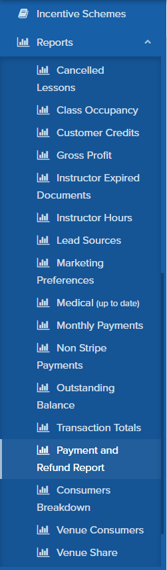
- In this, you will be able to access an in depth Payment and Refund Report that you can filter down to the certain payments and dates you want to access.
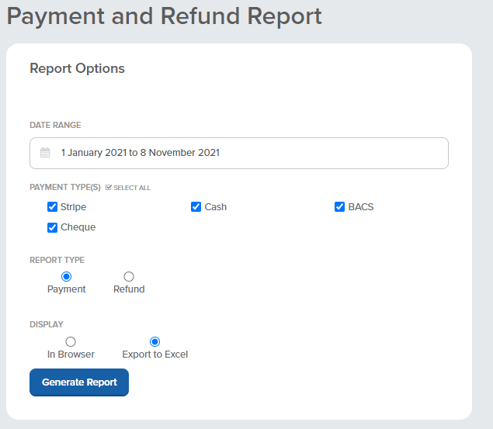
- As you can see you can select:
- The date range,
- The payment type,
- The report type,
- How you want it to be displayed.
- Select the filters you wish to see and click Generate Report.
- If generated in Browser:
- Scroll down to see the report and use the sliders on the side and bottom of the screen to see the full view.
- You are able to click the specific customer to view their profile.
- If exported via Excel:
- It will take you to an Excel spreadsheet of the information and you can use the data as you wish.
Payouts
Money is transferred to your bank account on a weekly basis on a Monday.
Payouts are batched every Wednesday at Midnight, for payment the following Monday, or Next Working Day if that Monday is a Public Holiday.
To view your Payouts:
- Find 'Payouts' on your Stripe Dashboard. For help on how to access this please see StripeDashboard)
- Click onto it to view.
- Within the Payouts section you will have a master view of the pay-outs as well as more information on each one.
NOTE: If your Stripe account balance falls into debt, Stripe will process a withdrawal to recover your debt.
An example would be if your Stripe account has a balance of £0.00, and you process a Stripe Refund.
