How to Manually Calculate a Cancellation?
Below is a guide to manually check the 30-day cancellation calculations.
NOTE:
To fully understand the calculations upon cancelling a monthly plan, see:
The system will do these calculations automatically upon cancellation, this guide is if you need to double-check the figures for yourself.
Formula
We have created an Excel Formula to help you work out the cancellation calculations.
How do I use this Formula?
This video will take you through a manual plan cancellation calculation, and how to use the formula.
- C2 - Starting Balance
- Enter the customer's balance before the cancellation transactions were applied
- C4 - Number of Lessons
- Enter the number of Lessons the consumer is on the register for during their plan period.
- Customer > Plans > Lessons - Will show you all the lessons the consumer is on the register for.
- Do not forget to include any lessons taking place within the 30-days notice period.
- Customer > Plans > Lessons - Will show you all the lessons the consumer is on the register for.
- Enter the number of Lessons the consumer is on the register for during their plan period.
Example:
If a customer cancels on the 1st of the month and selects leave immediately they will still be charged for any lessons taking place this month.
- C6 - Per Lesson Fee
- This can be found under Class > Monthly > (MONTHLY PAYMENT) PER LESSON
- C6 - Venue Non-members Fee Per Lesson
- This can be found under Class > Monthly > NON-MEMBER FEE (PER LESSON)
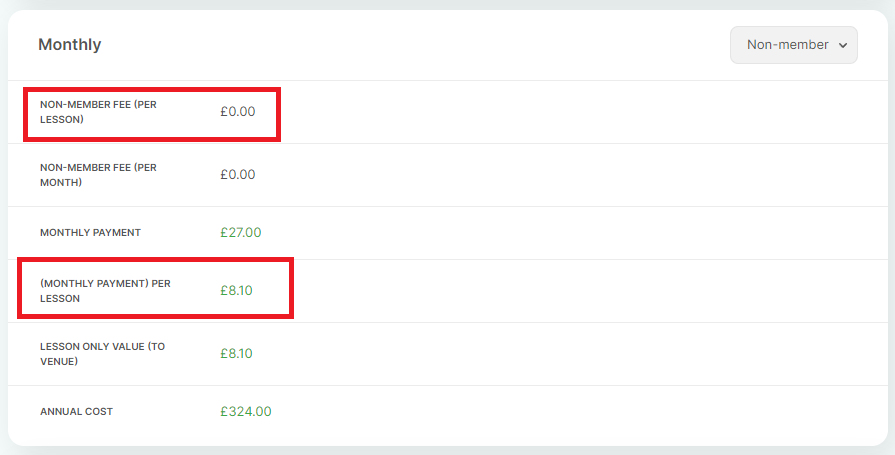
NOTE:
Once the cells above have been entered, C10 - Lesson Charges Total will update to show you the total Lessons Cost.
If the customer has attended classes with different Lesson Price's, please use the tab Price Change

- C12 - Deposit
- This amount can either be found:
- Plan > Deposit
- If the plan has already been cancelled, this will show as £0.00
- Customer > Transactions > Credit for Plan Deposit
- Plan > Deposit
- This amount can either be found:
- C14 - Amount Paid
- Using the Plan > Payments calculate the total payments made.
- If the customer has multiple plans due to movements, please check all the related plans, for additional payments
- Using the Plan > Payments calculate the total payments made.
WARNING: Do not use the Total Paid* shown in the Plan Cancellation Breakdown - This figure does not include the deposit amount.
COMPLETE - Once all the cells have been updated, the calculations should be ready.
The calculations:
- C18 - Final Charge/Credit
- This is the final transactions to ensure the customer has paid in full for all lessons, including 30-days notice.
- Credit - Customer has overpaid
- Charge - Customer has underpaid
- This is the final transactions to ensure the customer has paid in full for all lessons, including 30-days notice.
- C20 - Final Balance
- This is the customer's final balance after:
- The final charge/credit has been applied
- The credit for their plan deposit has been applied
- This is the customer's final balance after:
