Lesson Preview
The Lessons Table now has a preview pane where you can work on Lessons without leaving the view
More features will be coming to the Lesson Preview soon - watch this space!
How do I access the preview pane?
Easy - just click on any row in the Lessons Table to open the preview for that lesson.
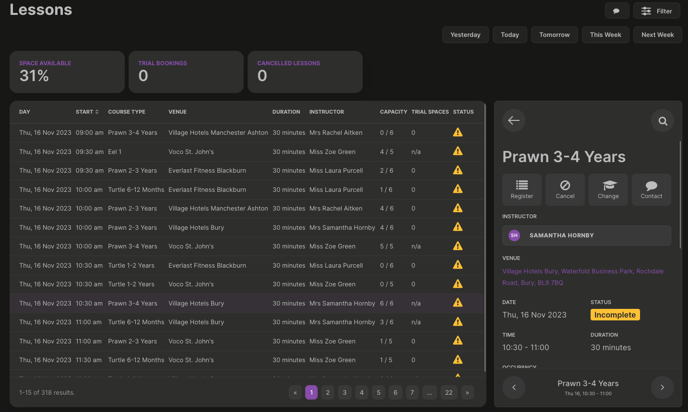
There are no longer any links to other data in the Lessons Table, they are all in the Preview pane.
What is in the preview pane?
Actions
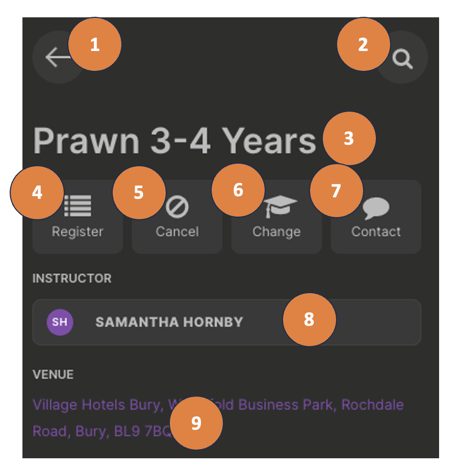
- Close Preview and go back to the table
- View related Class
- Course Type
- Complete Register
- Cancel a Lesson
- Change the Instructor for the Lesson
- Contact all Customers in this Lesson via SMS/Email
- View Instructor details
- Coming Soon! - Function to change the Instructor for the lesson
- View Venue details
Details
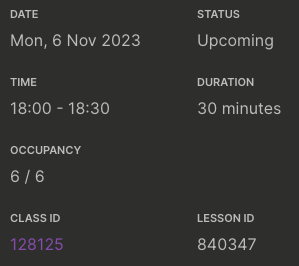
Other Statuses include:
- Cancelled
- Empty (no Consumers present)
- Completed
Consumers
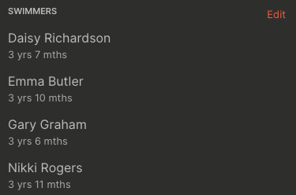
A list of the Consumers in the lesson - select a Consumer to view their details.
You can also add/remove Consumers to/from the lesson:
- Click Edit
You'll be shown all Consumers that are in the Consumers list for the Class:
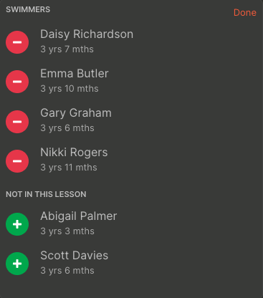
- To remove a Consumer from the lesson, select

- To add a Consumer from the lesson, select

When you've finished, save your changes by selecting Done.
Navigation
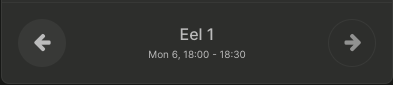
Previous/Next
Move through the table of lessons without closing the preview.
