Lessons Table
A filterable view of all of your individual lessons.
You can now switch to a mobile-friendly version of the Lessons Table - simply select List instead.
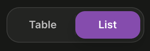
The Lessons table can be found in the Services section of the menu.
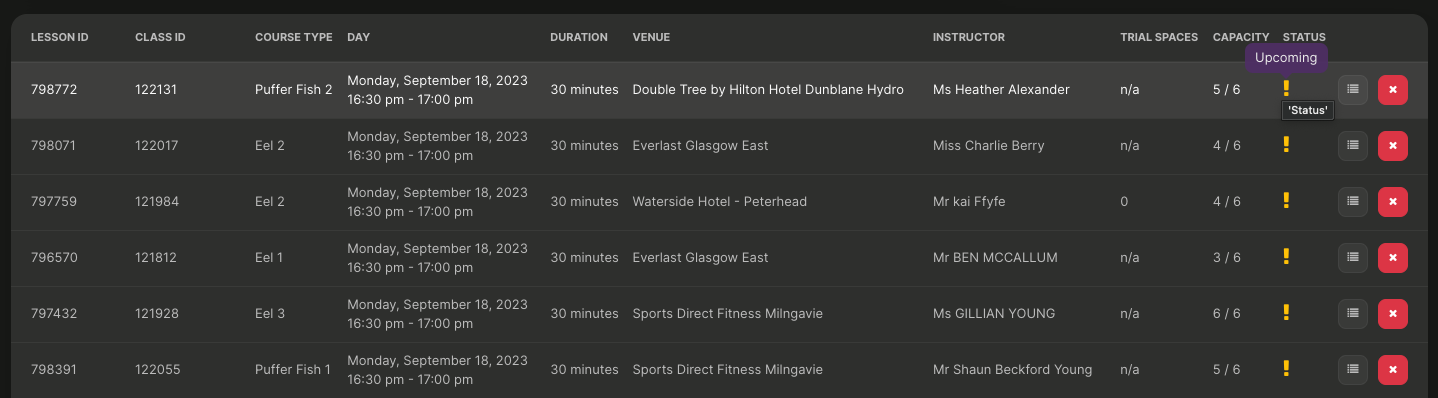
The Lessons table shows you the following information for each lesson:
- Lesson ID
- Class ID
- Course Type
- Day, Date & Time
- Duration
- Venue
- Instructor
- Number of Trial Bookings
- Number of Standard Bookings
- Status
Meta Blocks
The meta blocks give you a summary of the lessons in the table:

Please Note: This data includes figures for Cancelled Lessons
- Space Available
- Percentage of places in the lessons not filled
- Space Filled
- Percentage of places in the lessons filled
- Trial Bookings
- Number of places taken up by a trial booking
- Cancelled Lessons
- Number of lessons whose status is Cancelled
These figures will adapt to your filtered results.
Actions
From the Lessons table, you can perform the following actions:
- Cancel a Lesson

- Edit a Lesson

- Complete the Lesson
- Change the Lesson Instructor
- Print the Lesson Register
- Contact Customers of all Lessons that remain in the table after filtering
- Export Data
- Export the data remaining in the table after filtering to CSV
Coming Soon
- Contact Customers of all Lessons that remain in the table after filtering
- Export Data
- Export the data remaining in the table after filtering to CSV
Editing a Lesson
Complete the Lesson
- Select Edit Lesson

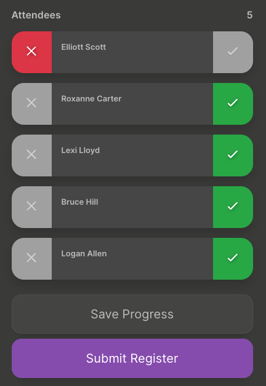
- Select the attendance status of each Consumer
NOTE: You now have 2 options here.
- If you want to save the changes without submitting them, select Save Progress. This allows you to come back later to make changes before submitting.
- If you're happy with your entries and wish to close the register, select Submit Register
Change the Lesson Instructor
- Select Edit Lesson

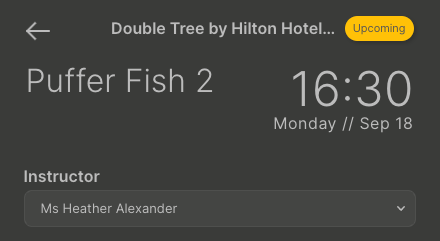
- Click on the Instructor name to drop down the Instructor list
- Select another Instructor from the list
- Click Save Progress
The new instructor for that lesson will now have access to the lesson via the Instructor portal.
Print the Register
- Select Edit Lesson

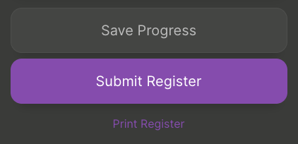
- Select Print Register
This downloads the Register as a PDF.
