Making a Booking
How do I make a booking?
- From any page on the website click on the Menu button

- Click Find Lessons

This will take you to the Lesson Finder:
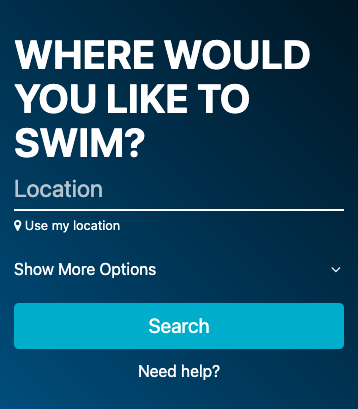
- Enter your Post Code or Location
- Or select Use My Location
- Select whether you are looking for In-Person or Online classes
Note: This option only appears if online classes are available
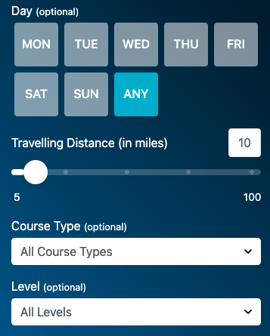
- Select the Category of class you are looking for
- Select the Level of Class you require
- Select the Day you are free for lessons
- Select the maximum Distance you are willing to travel
- Press Search
Results shown are the venues closest to you:
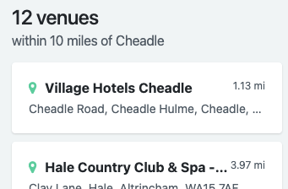
The icons represent:
- Green = Venues with classes available
- Red = Venues that don't currently have classes available that match your preferences
- Click on the Venue Name to open up a list of the Classes available there
Results shown do not include classes that are currently fully booked. If you would still like to see these classes and maybe book onto a Waiting List, select Include Fully Booked Classes.

- Scroll through the list to find a suitable class
- If you want to see further details of the class before booking, select Find Out More. This will take you to the Class Preview Page
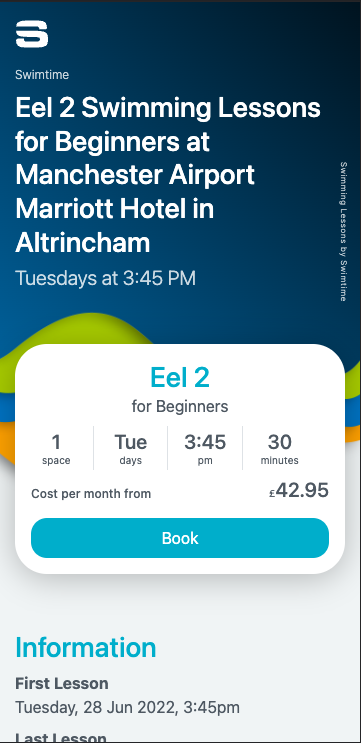
- When you are happy that you've chosen the right class, select Book
You will now be taken to our Login/Register page.
- If you are a new customer, please select the Register option
- If you are an existing customer, please Log In
Once registered/logged in you'll be presented with the Basic Details screen:
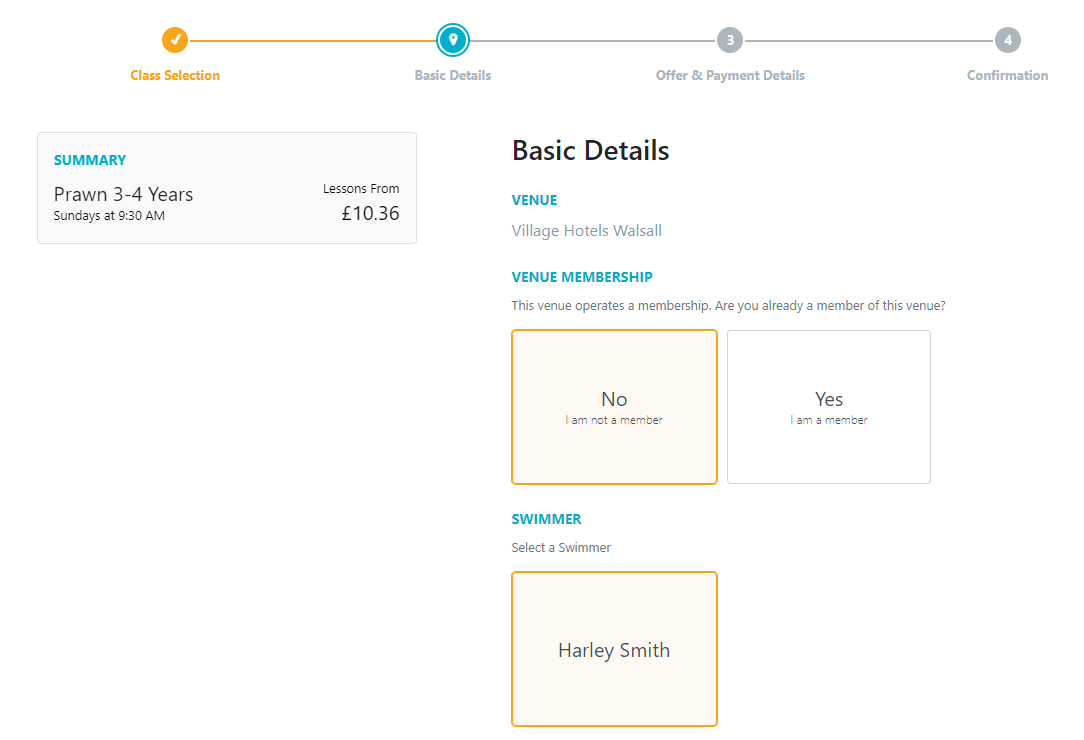
- If asked, state whether you are a member of the chosen venue.
- If you are a member you will be asked to provide your member number.
- If you don't have it to hand please type "Don't Know".
- Select which of your Consumer you want to add to the class.
- If you haven't registered that consumer yet, press the "+" button
Booking Multiple Consumers
You can book multiple Consumers into the same class by adding them all and selecting them at this point
Please Note: Keep an eye on the Spaces Available in the Summary bar:
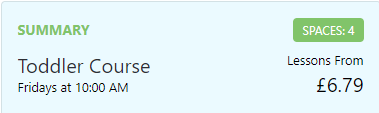
You will not be able to select more Consumers than there are spaces available
- Choose which lesson you wish to start from

- You only have a choice from the next 2 lessons. If you wish to start further ahead than that please Contact Us
- Read the Declaration and tick the box
- Press Check Prices
There are 2 options:

- Advanced Payment: Pay up front every term.
- Monthly: Pay an automatic recurring card payment each month that covers your consumer's lessons throughout the year.
*This is an example - prices may vary.
Pay in Advance
Please Note: Some classes (usually Holiday Classes/Crash Courses) allow you to select which individual lessons you would like to attend.
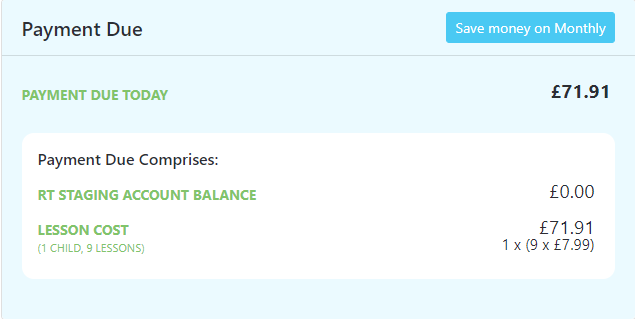
Add the card you wish to pay with (or select it if you already have one saved).

- Click Review Order
Monthly
- The Monthly Payment Summary gives you a breakdown of:
- What you will pay today (the "Initial Payment")
- Your ongoing payments
- Your next payment date
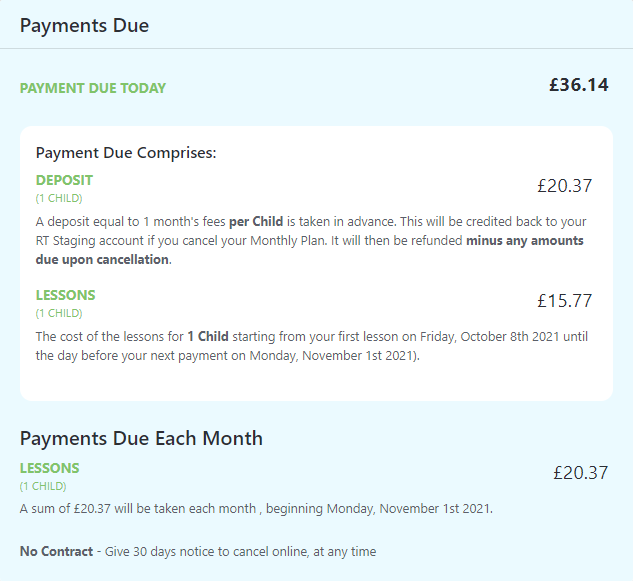
- Choose your preferred monthly payment date from the options given

- Changing the payment date affects the Initial Payment amount
- Add (+) or choose which card will be used for payments.

- Answer any questions presented
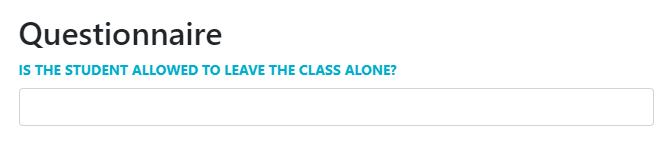
Your answers are saved and can be edited in the My Consumers section of your online account.
- Click Review Order
Confirmation
The Confirmation page shows you the details of your booking. Before you can confirm your booking you must confirm your acceptance of the Terms & Conditions.

If you have chosen the Monthly Plan please make sure to read the key points. Click on the headers to expand.
- Tick the box to confirm that you have read and understand the terms & conditions
- Click Confirm
What Happens Now?
Your payment is processed immediately and your booking will be confirmed shortly after via email.
