WARNING: These methods only cover the customer paying a deposit for the party.
Once you confirm the booking with the customer, you can add a full charge for the party on their transactions.
Creating Parties/Events to show on the finder
Create the course
- Scheme
- Start date / End date
- Dates must only have a week difference
- Show Online Date
- Date for when you want the party to be bookable
- Take Offline Date
- Date to stop the party being booked
- Course Type
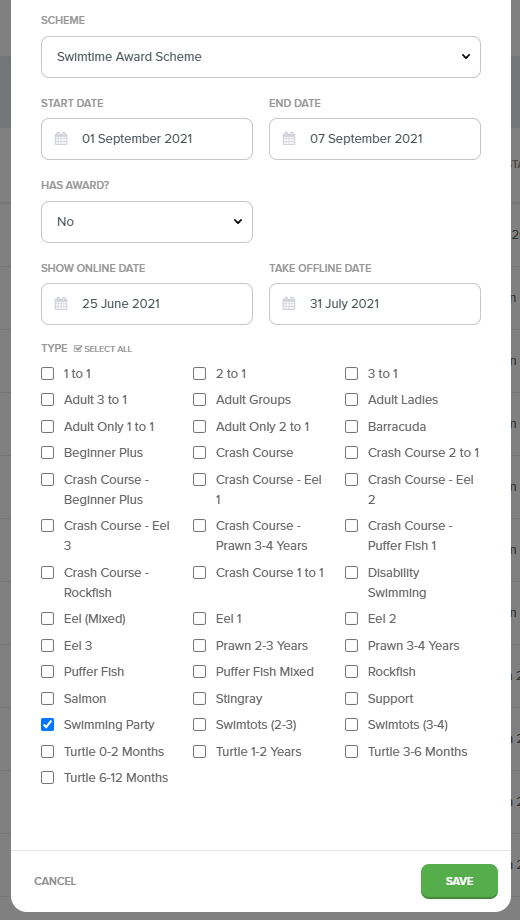
Create the class
- Frequency
- Choose the day you want the party to be held on
Example: If I chose Tuesday, a lesson would be added to the only Tuesday available between the start and end dates of the course.
- Start time - End time
- Duration of the party
- Facility
- Instructor
- Maximum Consumers
- Set to 1, as you will only be booking one customer onto the class to pay for the party
- Charge Fee For
- Choose "Per Lesson"
- Set the lesson fee as the deposit price
- Show Online Date
- Take Offline Date
- Monthly Payments
- This feature must be disabled.
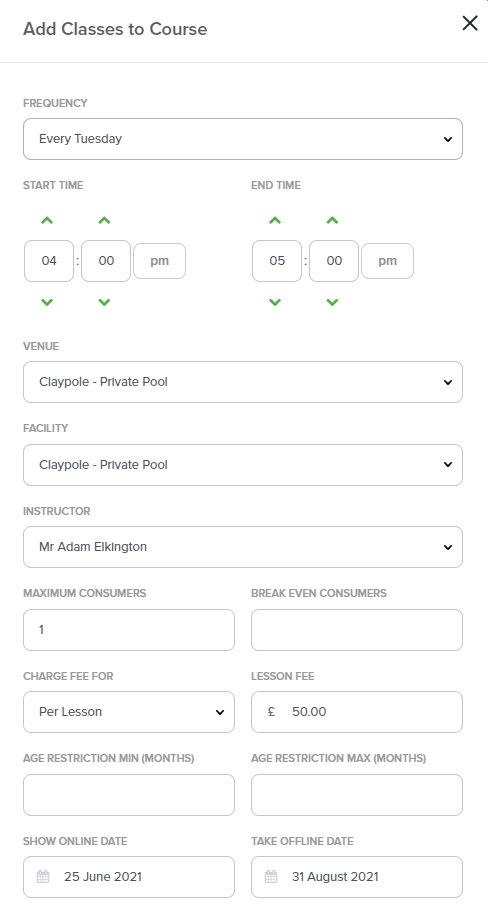
Once created, you will have a class with one lesson on the day selected.
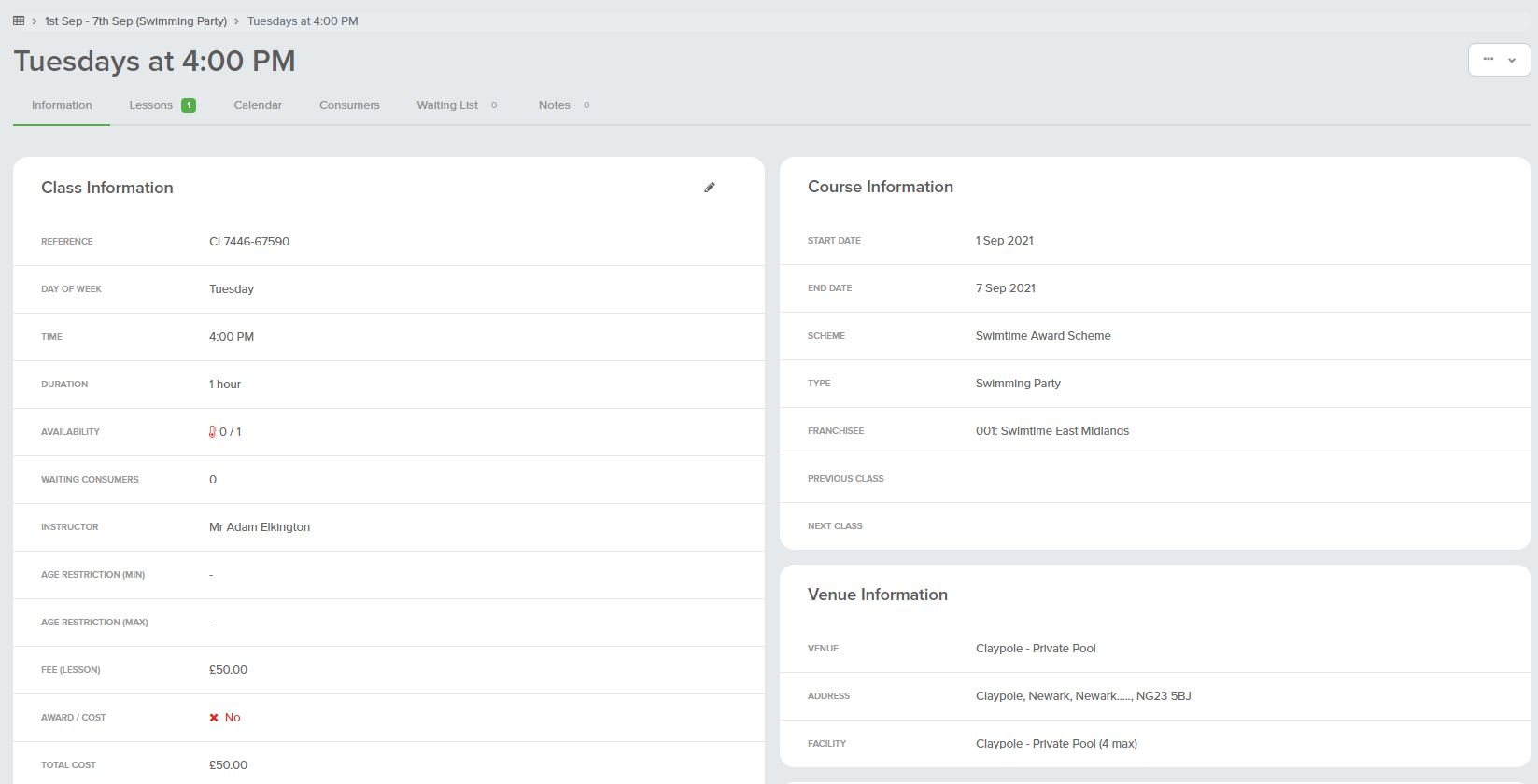
Once booked, the booking confirmation will be CC'd to the franchisee.
The franchisee can then contact the customer for more information.
Creating a Party/Event on Request
When a customer contacts you wanting to book a party.
Create the course
- Scheme
- Start date / End date
- Choose the date of the party as the start date
- Choose the next day as the end date
- Show Online Date
- Set to a date before today's date, this will stop it showing on the finder
- Take Offline Date
- Also set to a date in the past
- Course Type
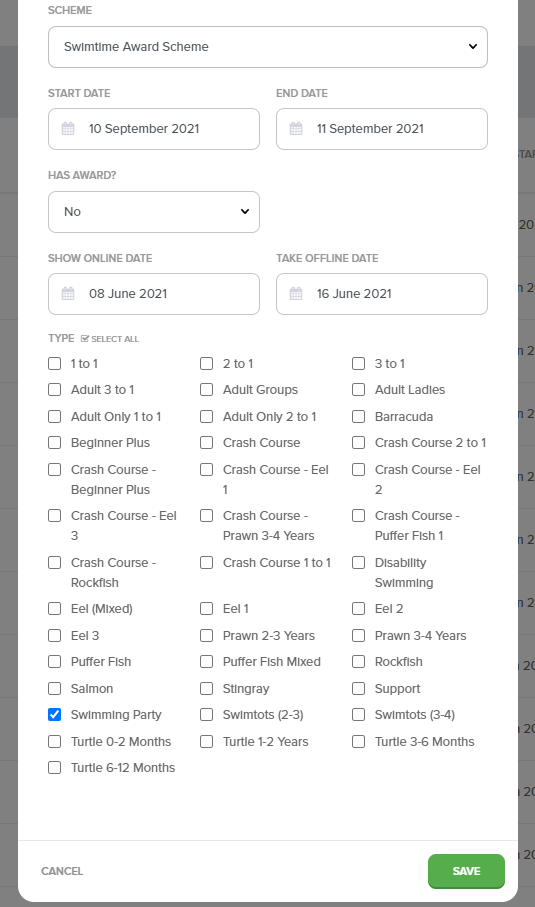
Create the class
- Frequency
- Choose the day you want the party to be held on
WARNING: If you chose a day which is not within the course date range, no lesson will be added and the class will not be functional
- Start time - End time
- Duration of the party
- Facility
- Instructor
- Maximum Consumers
- Set to 1, as you will only be booking one customer onto the class to pay for the party
- Charge Fee For
- Choose "Per Lesson"
- Set the lesson fee as the deposit price
- Show Online Date
- Take Offline Date
- Monthly Payments
- This feature must be disabled.
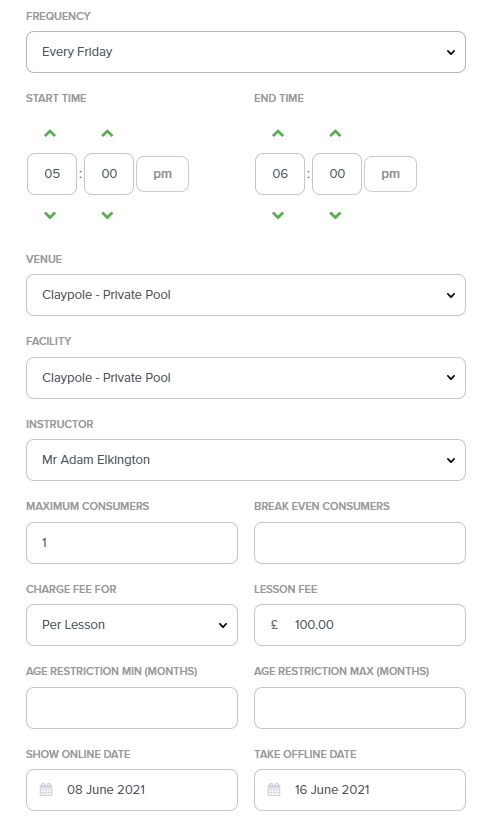
Once created, you will have a class with one lesson on the day selected.
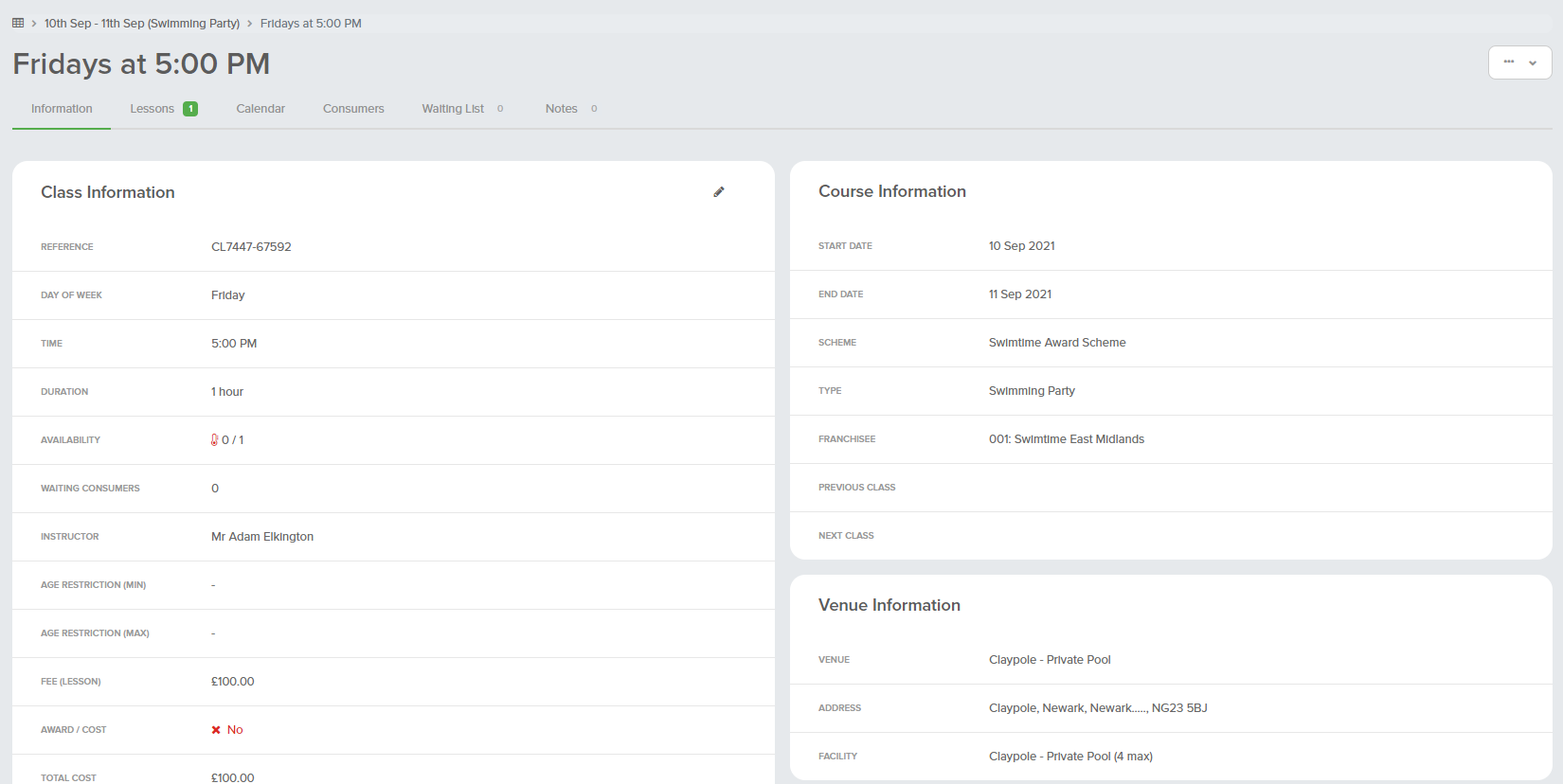
Now you can manually book the customer onto this class using the phone booking or via the waiting list.
