How to Pre-filter the Lesson Finder?
This article will show you how to edit the Lesson Finder URL, to prefilter the results for your customers.
To ensure your Lesson Finder iFrame is capable of prefilters, please see: Embedding the Lesson Finder
The Lesson Finder URL
The Lesson Finder has multiple filters which can be selected by the user:
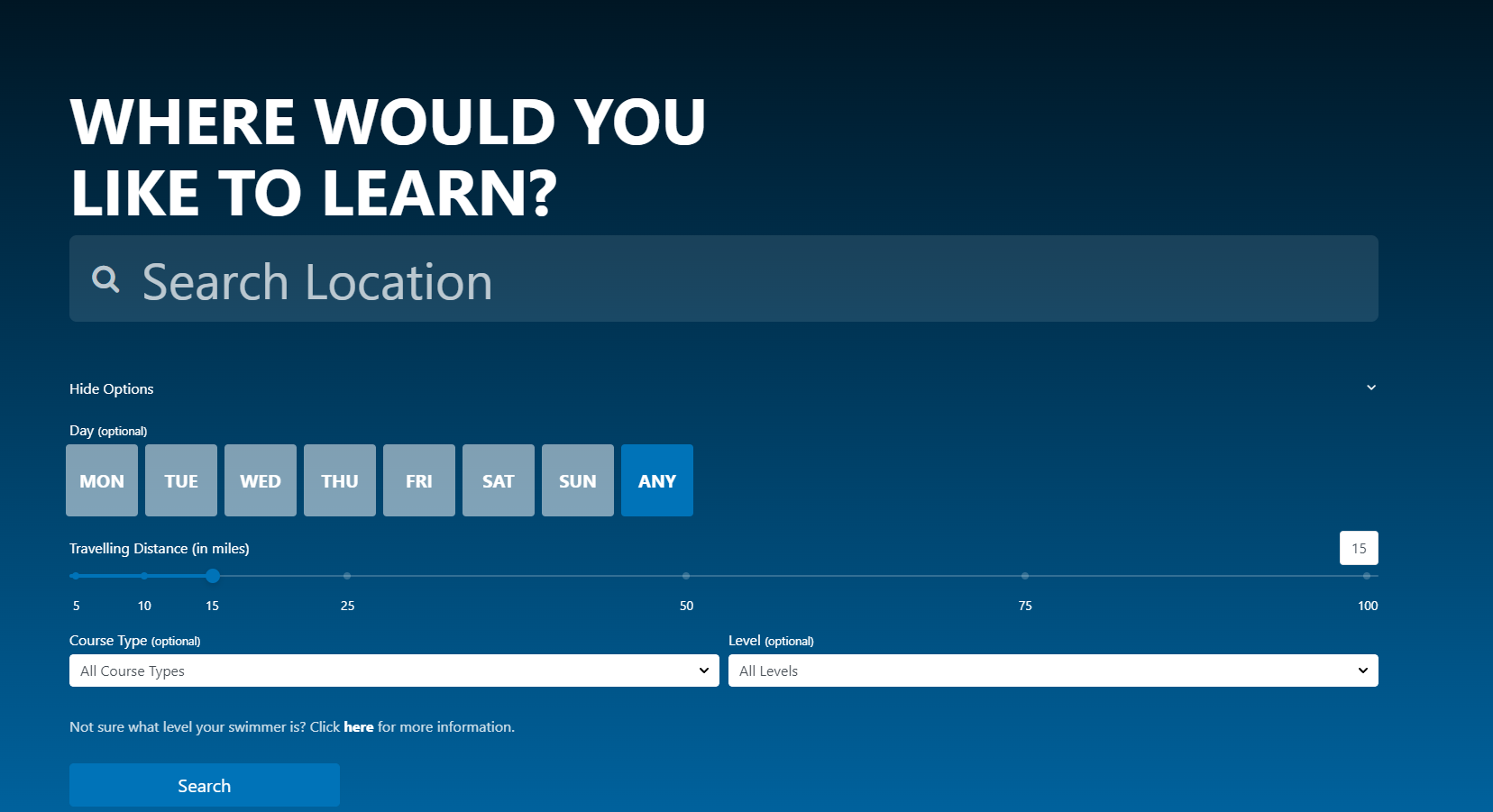
The Franscape Lesson Finder iFrame can receive multiple parameters sent to it from the URL of the page.
To add a parameter, you need to add this text to the finder URL:
Template
?parameterName=value
Example
?location=London
How to pass multiple parameters:
Template
?parameterName=value¶meterName=value
Example
?location=London&weekday=4
For URL examples with all parameters, please see: Value Examples
How to make the most of Pre-Filtering?
- Adding a custom input field on your website, that feeds the user's input through as the location variable.

- Creating buttons on your specific website pages, 'Find X Classes', to direct the customer to specific types of classes.
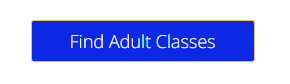
Parameters
Below, we have listed all the possible parameters:
WARNING: The Parameter Names are dependent on the correct spelling & capitalisation
| Parameter Names | Values | Range |
| location | Text | Custom |
| weekday | Number | 0-6 |
| courseType | Number | Custom |
| level | Number | Custom |
| serviceType | Number |
Online or Don't include |
Values
Below we have provided a description of the value you can use for each parameter along with an example.
location
The value for location can be custom text, such as a postcode or location name.
Example:
https://www.franscape-client.com/finder?location=Birmingham
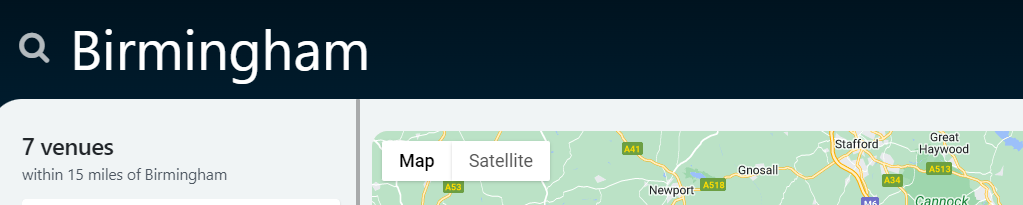
weekday
The weekday value must be a number between 0-6
| Number | Day of Week |
|
0 |
Sunday |
| 1 | Monday |
| 2 | Tuesday |
| 3 | Wednesday |
| 4 | Thursday |
| 5 | Friday |
| 6 | Saturday |
Example:
https://www.franscape-client.com/finder?weekday=5

level
The level value will match the reference number assigned to the Course Type.
Location: Settings > Courses > Types
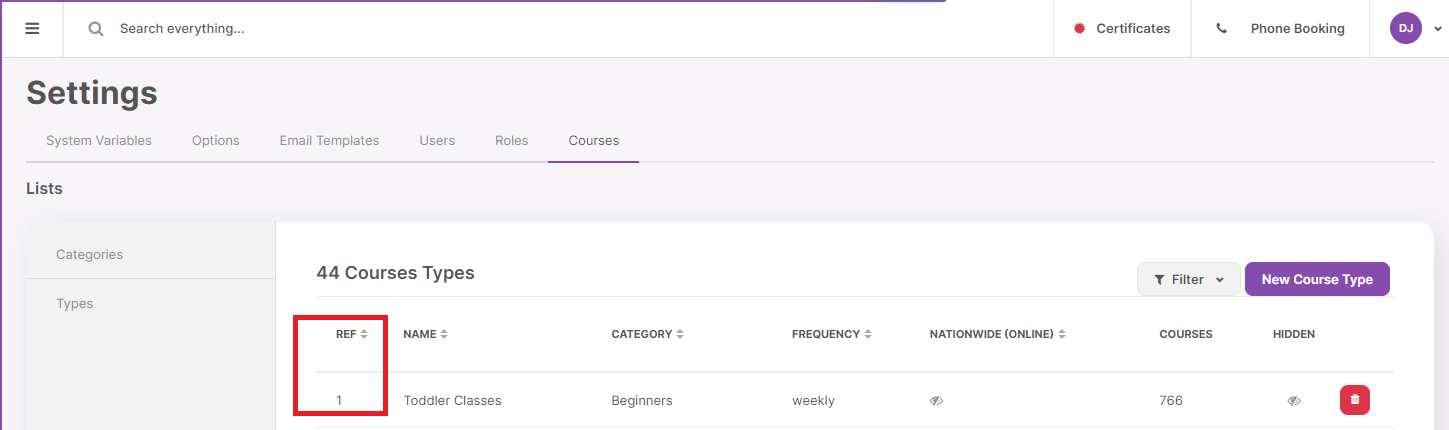
Example:
https://www.franscape-client.com/finder?level=1
courseType
The courseType value will match the reference number assigned to the Course Category.
Location: Settings > Courses > Categories
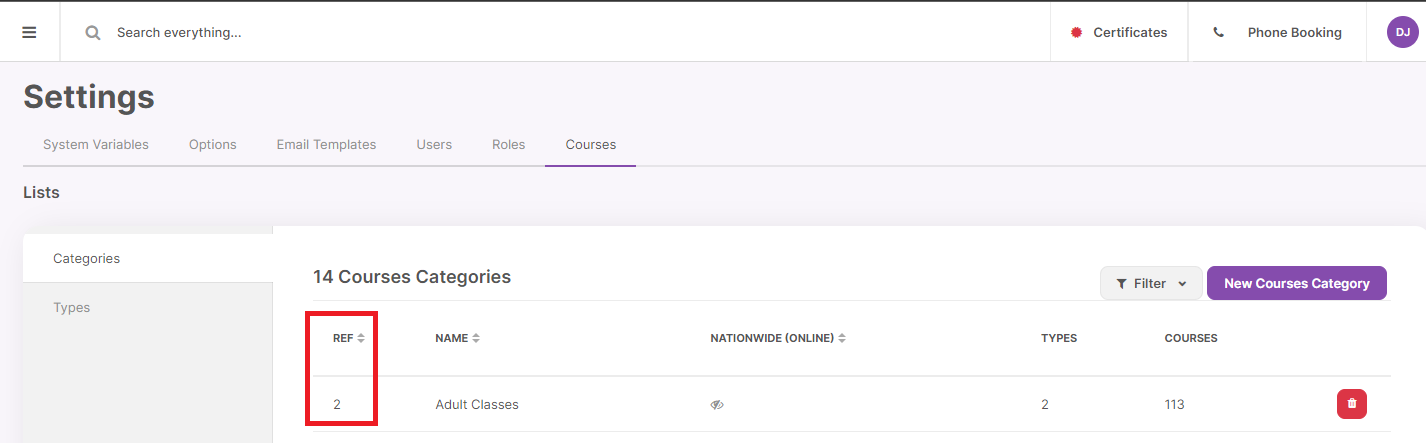
Example:
https://www.franscape-client.com/finder?courseType=2

serviceType
This sets the filter to an online class
https://www.franscape-client.com/finder?serviceType=online
Example:

You can add this to other parameters like this
https://www.franscape-client.com/finder?weekday=5&serviceType=online
*online lessons on a Friday*

