Skip Dates
Skip Dates are set per Venue. When you create a class it searches the venue for these dates and omits them from the calendar so that lessons are not created on the given dates.
PLEASE NOTE: Skip Dates only affect classes that have not yet been created. For existing classes you need to manage changes from within the class itself (by cancelling or deleting lessons for example)
NOTE: You can add skip dates as far ahead as you want
IMPORTANT: Make sure you check all your skip dates are correct for all Venues before rolling over Courses on Franscape.
WARNING: Skip dates should not be added during your active weeks for any classes running monthly plans, as these will not update your monthly payment calculations.
For more information: How do monthly payments work?
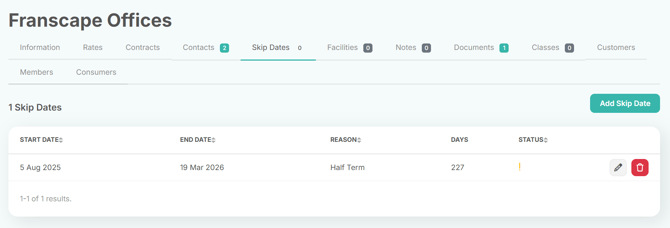
- Navigate to the Venue
- Select the Skip Dates Tab
- Click Add Skip Date
- Add Start & End Dates
- These dates are Inclusive - they will be skipped as well as the days in-between
Note: If it is only one day, the Start & End dates will be the same date.
for example: If your Skip Date is 3rd May 2022:
- Start Date = 03/05/22
- End Date = 03/05/22

Select the Reason that these dates are being skipped
- The contents of this list are curated by your FranScape Administrator

- Make sure to press SAVE
Deleting a skip date
NOTE: Skip Dates can only be deleted by your FranScape Administrator.
To delete a skip date, go into the 'Skip Date' tab and find the date you wish to remove.

Press the X to delete the skip date.

The skip date will now be deleted.
