Transactions - Refunds
Where do I process a Refund?
- Navigate to the Customer's account
- Select the Transactions tab
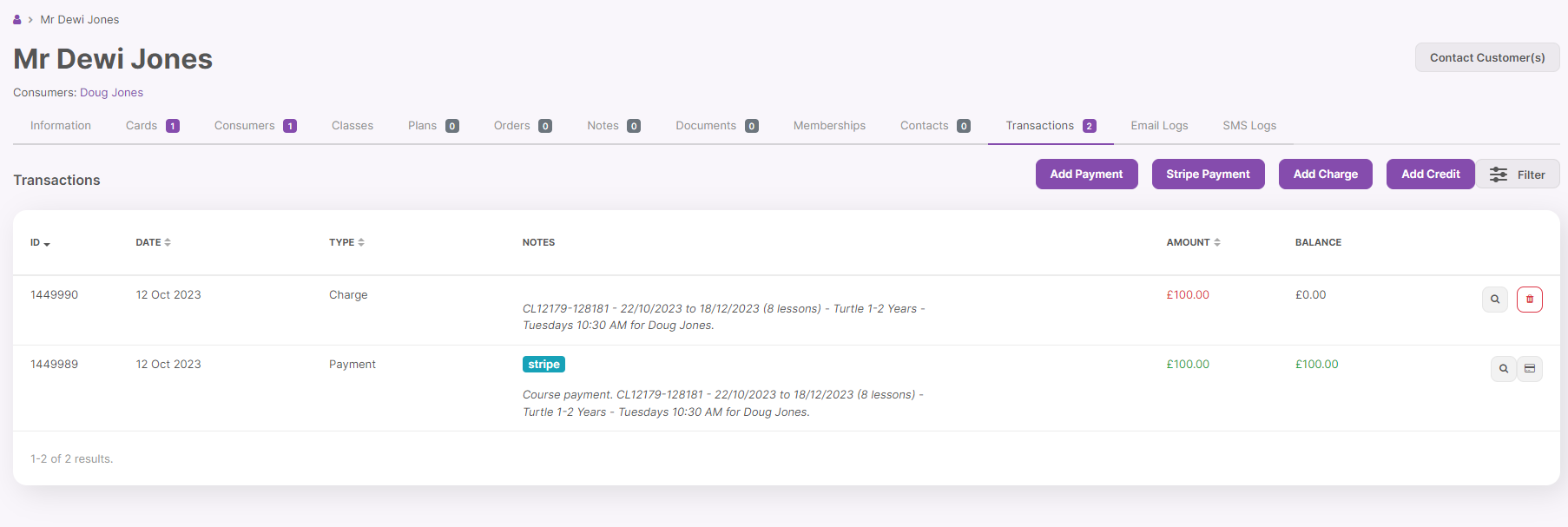
- Next to each payment, there are two buttons:

-
- Magnifying Glass - View Details
- Cash/Card Symbol - Refund Payment
Tour Guide!
A step-by-step Guided tour is available for this function. Simply click on the hotspot in the Process Card Refund window to get started:

How do I process a Stripe refund?
Card Refunds via Franscape are processed directly through Stripe
NOTE: Stripe refunds can take 5–10 days for the funds to settle.
- Click the Refund Card Payment
- A refund can only be processed against a payment

Please Note:
- If the refund amount is more than the payment amount, you will need to refund multiple payments.
- Refunds must be a minimum of 30p

-
- Refund Date
- Adjusting this date will not schedule the refund, all refunds are processed instantly.
- Refund Amount
- Can be edited for partial refunds, but cannot be larger than the payment amount.
- Reason
- Select from the dropdown
- This list is created by your Franscape Administrators
- Select from the dropdown
- Notes
- Enter additional notes, these can be seen by the customer
- Credit the Customer
- Ticked: The customer's balance will not be affected by the refund
- If the customer does not have credit
- Ticked: The customer's balance will not be affected by the refund
- Refund Date
-
-
- Unticked: The customer's balance will be affected by the refund
- If you are refunding a credit
- Unticked: The customer's balance will be affected by the refund
-
NOTE: All Stripe refunds are sent to the customer's bank, the credit is an additional transaction to decide how the refund affects their balance.
- Click Add Refund to process the refund
How do I record a BACS/Cash/Cheque refund?
- Click the Refund Cash Payment
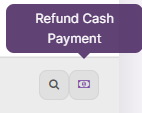
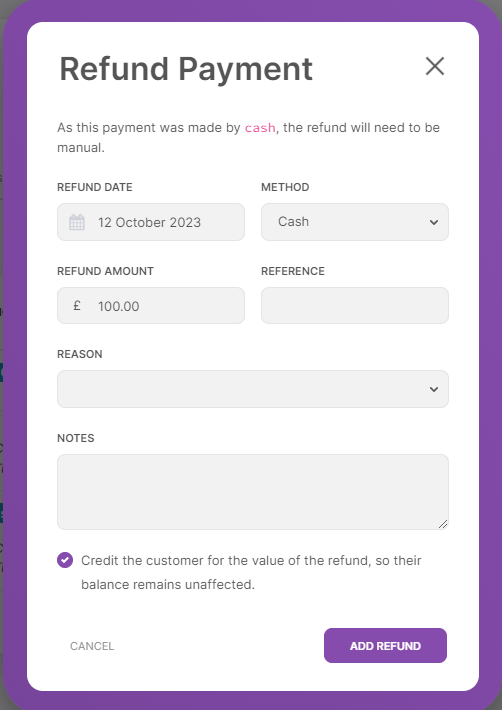
-
- Refund Date
-
- Method
- Cash, BACS or Cheque
- Method
-
- Refund Amount
-
- Reference
-
- Reason
- Select from the dropdown
- This list is created by your Franscape Administrators
- Select from the dropdown
- Reason
-
- Notes
- Enter additional notes, these can be seen by the customer
- Notes
-
- Credit the Customer
- Ticked: The customer's balance will not be affected by the refund
- Unticked: The customer's balance will be affected by the refund
- Credit the Customer
- Click Add Refund to process the refund
