Using Google Analytics and FranScape
How to use Google Analytics to understand your customer behaviour.
FranScape integrates directly with Google Analytics throughout the customer application, this includes our Finder and Portal. This article will guide you how to set up this feature.
Google is moving to a new form of tracking from July 2023 called GA4 - for more details please see this blog from Google
1. Setting up Google Analytics
- First you need to create a Google Analytics Account
- Set up your GTM Tag ID
- Alternatively FranScape can accept a GA4 Tag.
- Provide details of the code to FranScape by emailing us at Support@FranScape.io
- Ensure the code is placed on your website
Note: It is essential that you take advice to ensure any data you collect is after appropriate consent has been obtained from a customer. What is required may vary depending on the Country in which you operate. You should consider Service Side Tracking of Cookie Consent.
2. Data Layer Push
A data layer push is a way to send structured information about user actions or page context into the data layer (a JavaScript object on the site). Google Tag Manager (GTM) then listens for these pushes and uses the data to fire tags or pass values into Google Analytics.
FranScape will automatically send the following information from which custom events could be created:
-
Course Type
-
Class Id
-
Number of Consumers
-
Total amount paid
-
Booking type i.e. Trial / Pay As You Go / Monthly
-
Discount
-
Franchisee Id
-
Franchisee Name
3. Creating Appropriate Events
An 'Event' in Google Analytics is when a Person or Computer, interacted with your website or app.
A useful application could be to measure the number of new bookings you have had through FranScape and compare this to various marketing campaigns.
To be able to do this you need to tell Google what an Event means to you.
Please see this article from Google on how to this, we recommend you watch the video tutorial.
4. Tracking bookings
Custom Events and Tracking
By combing a GTM Tag and Data Layer Push, you can generate what ever Conversion Data suits your business best.
This will only work once the Tracking code has been applied to BOTH your website and FranScape.
As an example, for every successfully booking on FranScape, you could track:
- Service type i.e. '4 year old move and play'
- Number of Consumers i.e. 2
- Value of what was purchased i.e. 30.00
- Whether it was a recurring booking or one off i.e. Monthly
This data can then be combined with various marketing platforms to ensure accurate success data is fed back to the platform to maximise results.
Legacy Tracking Method
The below is no longer considered best practice and is no longer recommended.
Whilst we strongly recommend utilising GTM and Data Layer push the following legacy method of using Google to track how many brand-new bookings are made, allows you to assess their source and cost. This would allow you to measure the effectiveness of marketing activity.
This will only work once the Tracking code has been applied to BOTH your website and FranScape.
Creating an Event for Standard Bookings
- Log into Google Analytics
- Select Admin
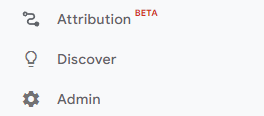
- Select Events
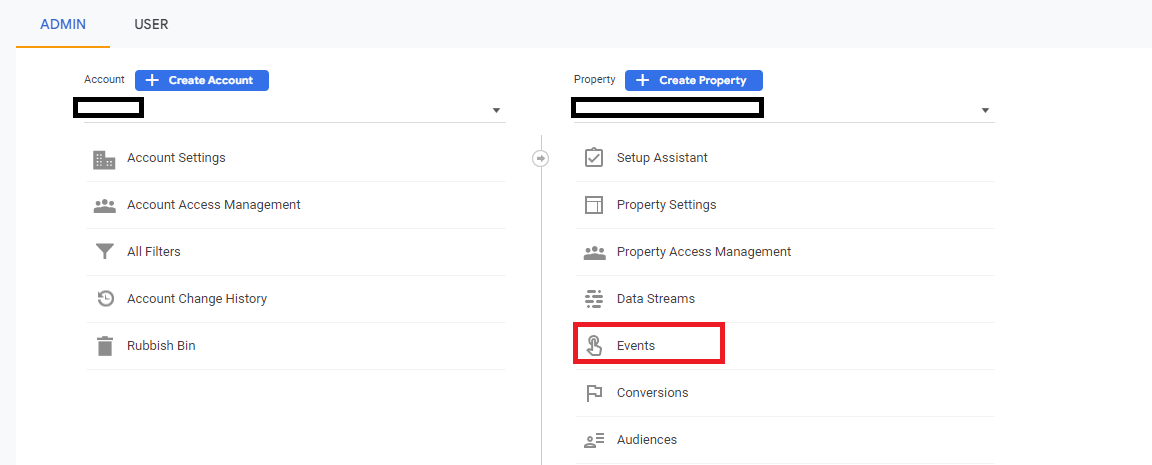
- Select Create Event
- Then Create
- Replicate this screenshot:
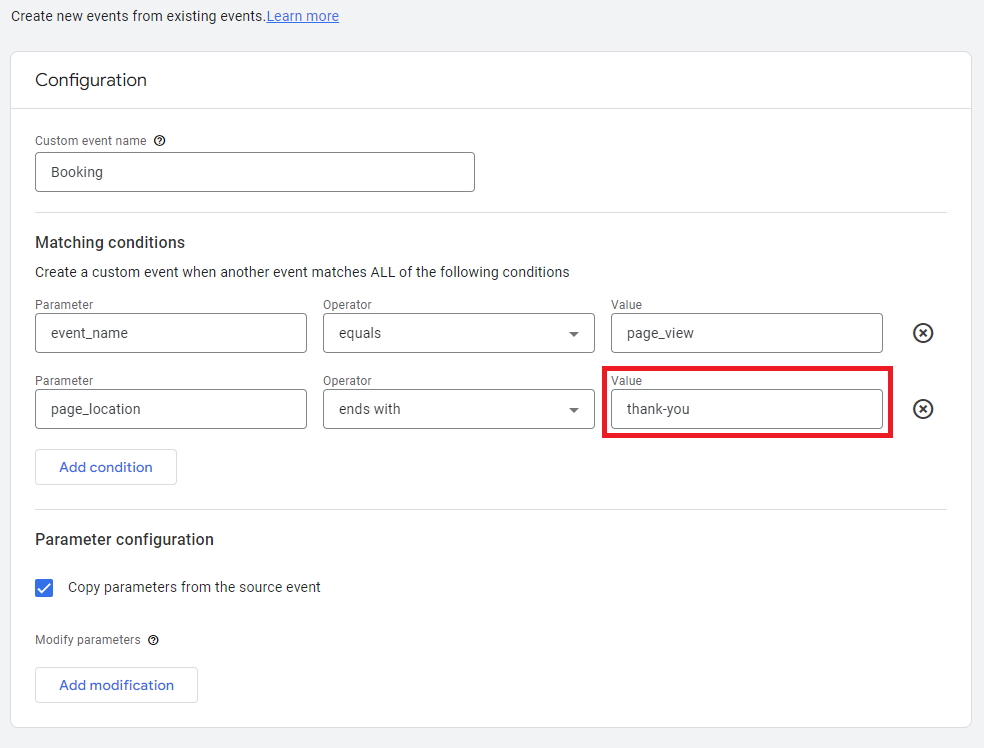
- Then go back Admin and this time select Conversions
- Select New Conversion Event and type 'Booking'
- Make sure you turn it on
- Go back to Events and mark Booking as a Conversion

Creating an Event for Trial Bookings
NOTE: There is a difference in URLs for Trial & Standard bookings.
- Standard bookings = 'thank-you'
- Trial bookings = 'thankyou'
- Log into Google Analytics
- Select Admin
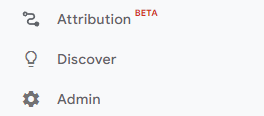
- Select Events
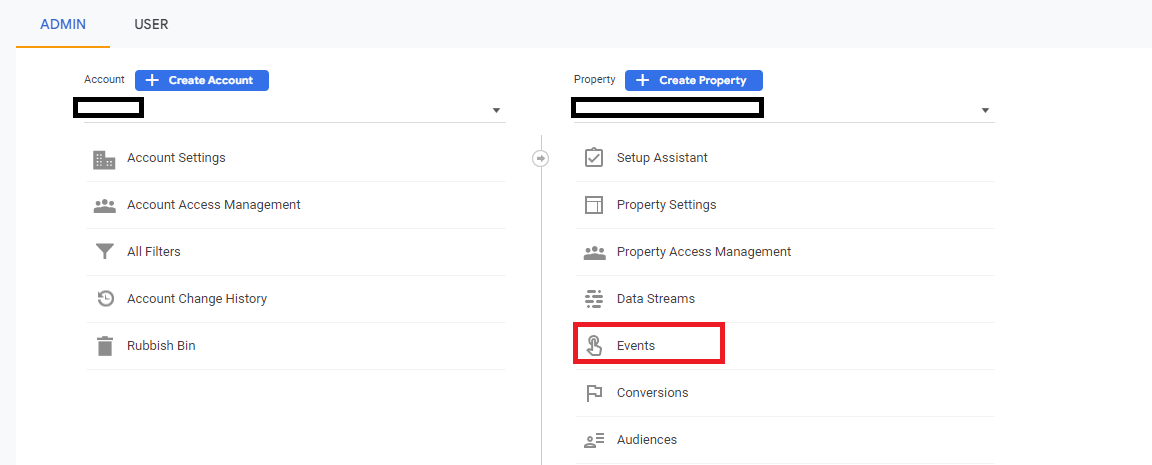
- Select Create Event
- Then Create
- Replicate this screenshot:
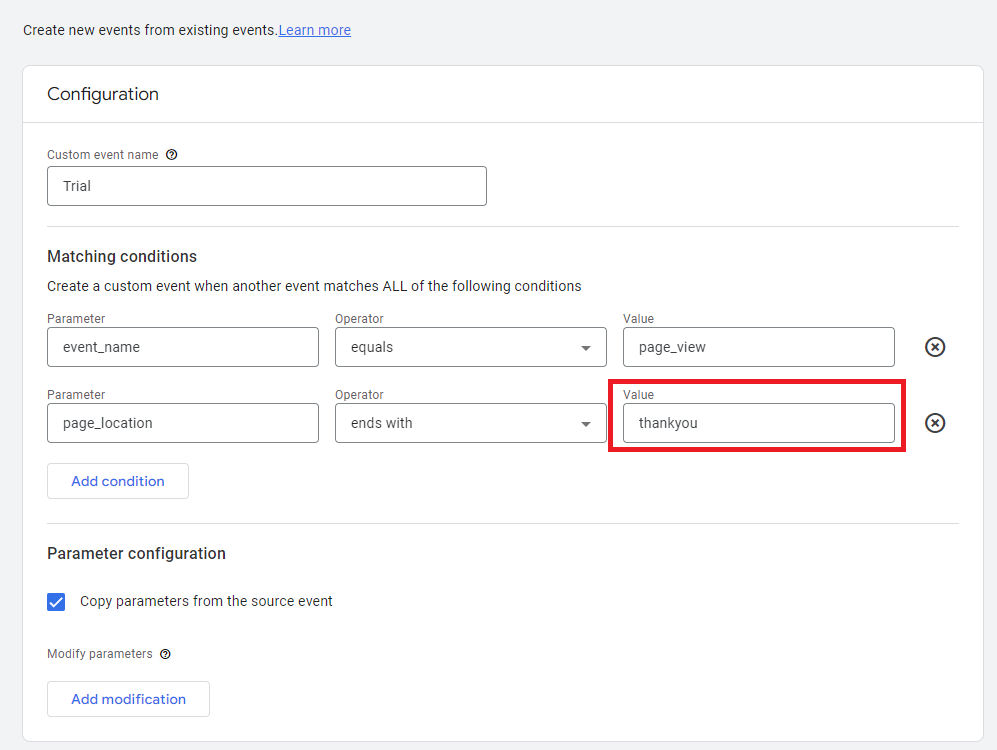
- Then go back Admin and this time select Conversions
- Select New Conversion Event and type 'Trial'
- Make sure you turn it on
- Go back to Events and mark Trial as a Conversion
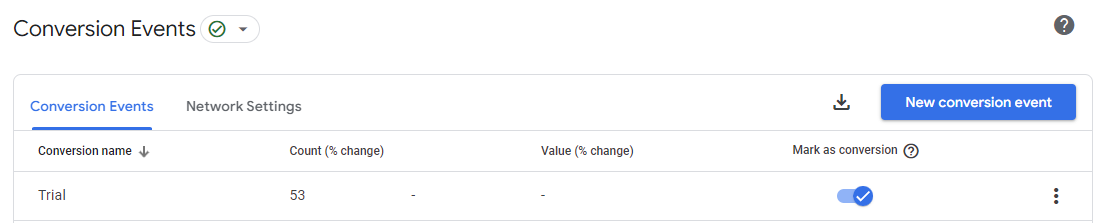
5. Feast on that data!
You are now all set and can start analysing the data, here is an example of what it might look like:

In this example, in one day 23 bookings were made:
- 13 came from customers directly going to the brand's website
- 4 via a Google Search
- 4 via Social Media
- 1 was Referral from another site
We can now use this data to start testing various strategies. For example, what would be the impact of running a Paid Pay Per Click advertising campaign on our bookings?
6. Additional Tracking Options
In the table below, we have provided a list of all the URL values which relate to each stage of the booking journey, all of which can be tracked using events and conversations.
| URL Value | Description | Booking Type |
| basic-details | Basic Details - This is the first page of the booking journey, where the customer selects the consumer & start date. | Standard |
| offer-and-payment | Pricing Plan - This is where the customer will select their pricing option. | Standard |
| confirmation | Confirmation - Where the customer will agree to the T&C's to confirm their booking. | Standard |
| thank-you | Standard Booking Confirmation - Booking is complete. | Standard |
| thankyou | Trial Booking Confirmation - Booking is complete. |
Trial |
