Venue Consumers Report
This report was created to show Consumers in lessons at a venue over a given date range.
- Navigate to Reports > Venue Consumers Report
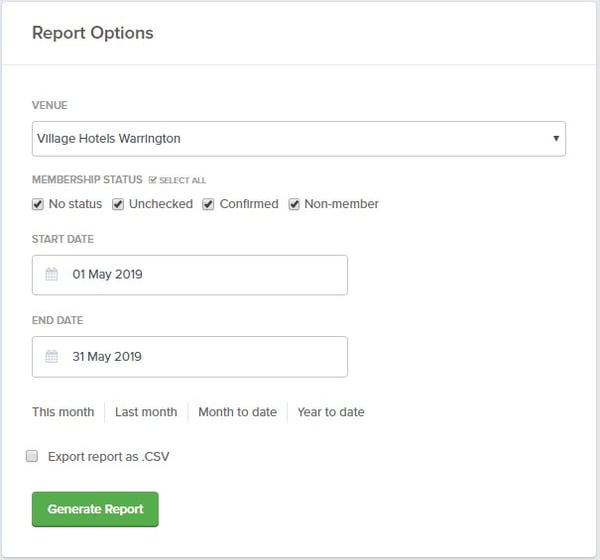
- Select a Venue
- Select what Membership Statuses you want to see in the report
- No Status is the same as Non-Member
- Select the required Date Range
- Leave Export Report as .CSV blank if you want to view the results on screen in browser
- Generate Report
NOTE: To sort and filter the results export them as a .CSV
Results displayed are:
- Consumer Name
- Customer Name
- Membership Status
- The blank spaces are "No Status" and are counted as Non-Members
- Membership Number
- Class(es)
- The classes that this Consumer is booked into during the chosen date range
- Lessons in Period
- The number of lessons the Consumer is booked into during the chosen date range
- Lead Source
