Editing a Class
How to edit the details of a class:
- Navigate to the Classes table
- Click the magnifying glass icon to open the class
Tour Guide!
A step-by-step Guided tour is available for this function. Simply click on the hotspot in the Edit Class window to get started:

- Navigate to the Information Tab
-
- Select Edit (pencil icon) on Class Information
Here you can:
- Change the day of the week
- This won't apply until the class is rolled over
- Change the maximum and break even consumers
- Change charge fee period and amounts
- Will take immediate effect for all new bookings
- Will not affect existing PIA bookings
- Will only affect newly scheduled monthly payments
- Will not affect any payments that have already been scheduled
- Change age restrictions
- Change online and offline dates
- Change class descriptions and URLs
- Enable/disable rollover class
- Enable/disable monthly payments
- Enable/disable individual lesson bookings
If you enable Trials, you will be presented with 3 further settings:
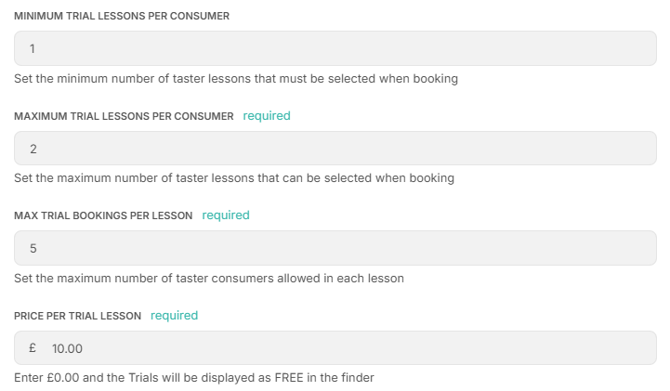
-
Minimum no. of trials per consumer
-
Consumer cannot book less than this number of lessons
-
-
Maximum no. of trials per consumer
-
Consumer cannot book more than this number of lessons
-
The system ensures that these lessons must be consecutive (if possible) when booked
-
Maximum Number of Trial Consumers Per Lesson
-
Price Override Per Lesson
-
The default setting is the Pay in Advance lesson price
-
-
-
You can set it as £0.00 to offer free trials
-
What about moving my class to a new venue?
What else can I change?
-
Lessons
- Navigate to the Lessons Tab
- See Viewing & Managing Lessons article
-
Consumers
-
- Navigate to the Consumers Tab
- The Consumers tab contains all of the Consumers booked into this Class. Here you can:
- Change a Consumer's Rollover Status
- Upgrade a Consumer to the Monthly Plan
- if Monthly Payments are enabled and the Consumer is currently Pay in Advance (PIA)
- View the Consumer Profile
- Move a Consumer to Another Class
- Remove the Consumer from the Class
- You can only remove PIA Consumers
-
Waiting Lists
- Navigate to the Waiting List Tab
The Waiting List tab contains all of the Consumers on the Waiting List for this Class. Here you can:
- View the Consumer
- Accept a Booking
- Move the Consumer to the Waiting List for a different Class
- Remove the Consumer from the Waiting List
