Viewing & Editing Monthly Plans
How to view and edit an existing monthly plan.
To view the details of a monthly plan:
- Navigate to the Customer
- Select the Plans tab
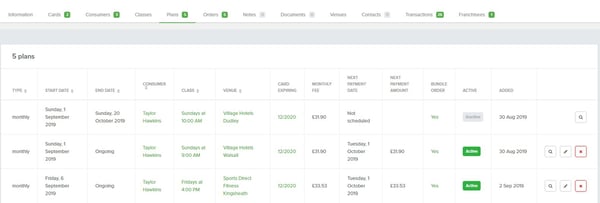
NOTE: Each monthly plan is related to a class, so they are displayed per Class
Plans are displayed with information relating to the Class the Consumer is in. This table includes:
- Plan ID
- Reference that can be used when filtering the main Plans Table
- Start Date
- End Date
- Consumer
- Clicking the Consumer will open the Consumer Information
- Class
- Clicking the class will open the Class Information
- Venue
- Clicking the venue will open the Venue Information
- Card Expiry Date
- Deposit
- This is the Month in advance the Customer paid in their initial payment. It will not change if they move between classes or the lesson price rises in future
- Monthly Fee
- This will change if lesson prices change in future
- Date the Next Payment is Due
- Amount that will be paid in the next payment
- This can differ from the Monthly Fee if credits have been applied to the Customer account
- Active
- States whether the plan is currently active or not
View Payments Made
To view payments made, select the Payments button
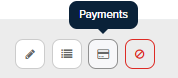
This shows you:
- The Franscape Transaction Reference
- The date it is Scheduled to be taken
- Whether it was Taken as scheduled
- When the transaction status was last updated (Last Change)
NOTE: Each time a payment is taken it also schedules the next one.
View Lessons
To view lessons attended, select the Lessons button
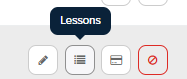
This shows you:
- The Lesson Reference
- The Class Reference
- If the consumer was Present or Absent
- The Lesson Date
Editing a Plan
- Navigate to the Customer
- Select the Plans tab
- Click the Edit (pencil) button
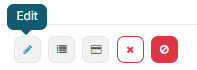

You have 2 options here:
- Change the payment card assigned to the plan
- either select from an existing card or add a new card
- Change the day of the month the payment is taken
- Select a new payment date
Please Note: FranScape does not currently work out pro-rata charges or credits based on a change of the monthly payment date.
Payment when changing your payment date:
When editing the day of the month that the payment is taken, please note that:
- The change will not be instant as the next payment would have already been scheduled.
- Payment is then taken on the next scheduled date (the usual payment date) and once paid, it will reschedule the payment dates to the newly selected day.
