Managing your Waiting List
Here's a breakdown of the main Waiting List table, and the actions you can perform for each booking.
Waiting List View
The main Waiting List is accessible in the left-hand panel.
TIP: Hot Leads🔥🔥

We've added a quick filter to the main Waiting List called Hot Leads.
This filter shows you all waiting list entries where there is space in the upcoming lessons.
This table will include the below information, relating to each waiting list booking:
Franchisee
- The Franchisee that owns the booking (Admin Only)
Booking Type
- Standard or Trial
Consumer Name
Course
- Course Dates and Type of the Class booked
- Day and Time of the Class booked
- Number of lessons in the Class
- Click on the calendar icon for a summary of the remaining Lessons
- Thermometer Icon

NOTE: The icon shows you the availability of the remaining lessons in the class. Therefore, it will change as the block of lessons progresses.
- Number (X/X)
- Number of Consumers booked / Max Number of Consumers per Lesson
Waiting Consumers
- Total number of Consumers in the Waiting List for the Class
Added At
- Date and Time the Consumer was added to the Waiting List
Actions
Accept ![]()
- Opens the Accept Booking window
Force Accept ![]()
This function is allows an Admin user to accept a Consumer into a Class without any charges or payments being applied. The Consumer is placed into all remaining lessons in that class.
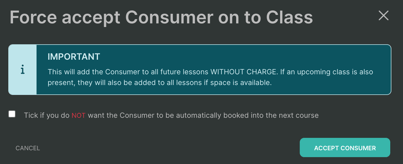
Move ![]()
- Move the Consumer to another Class Waiting List
Remove ![]()
- Removes the Consumer from the Waiting List for this Class
Waiting List Preview
The Waiting List Preview gives you a quick view of the table details, extra details, and actions for each class.
Click on anywhere on a row, other than the buttons, opens a preview for that item.
Additional Preview Details
Consumer Age
Lessons
- Each class has an easy-to-access summary of the remaining lessons. Simply click on the Lessons link:
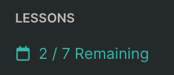
- The lesson summary shows you all remaining lesson dates, the number of Consumers in each lesson against the maximum allowed, and the status of the lesson:
Actions
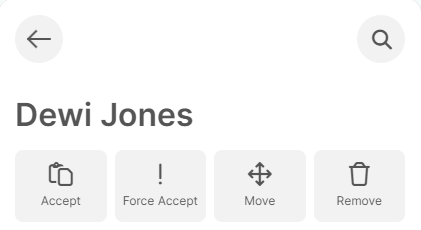
Back Arrow
- Closes the Preview
Magnifying Glass
- Opens the full detail page for the booked class at the Waiting List tab
Accept
- Opens the Accept Booking window
Force Accept
This function is allows an Admin user to accept a Consumer into a Class without any charges or payments being applied. The Consumer is placed into all remaining lessons in that class.
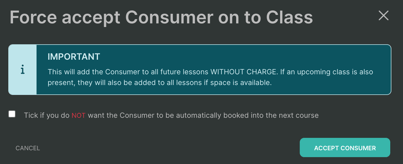
Move
- Move the Consumer to another Class Waiting List
Remove
- Removes the Consumer from the Waiting List for this Class
Next/Previous Item

- Switches between the next/previous items in the table

